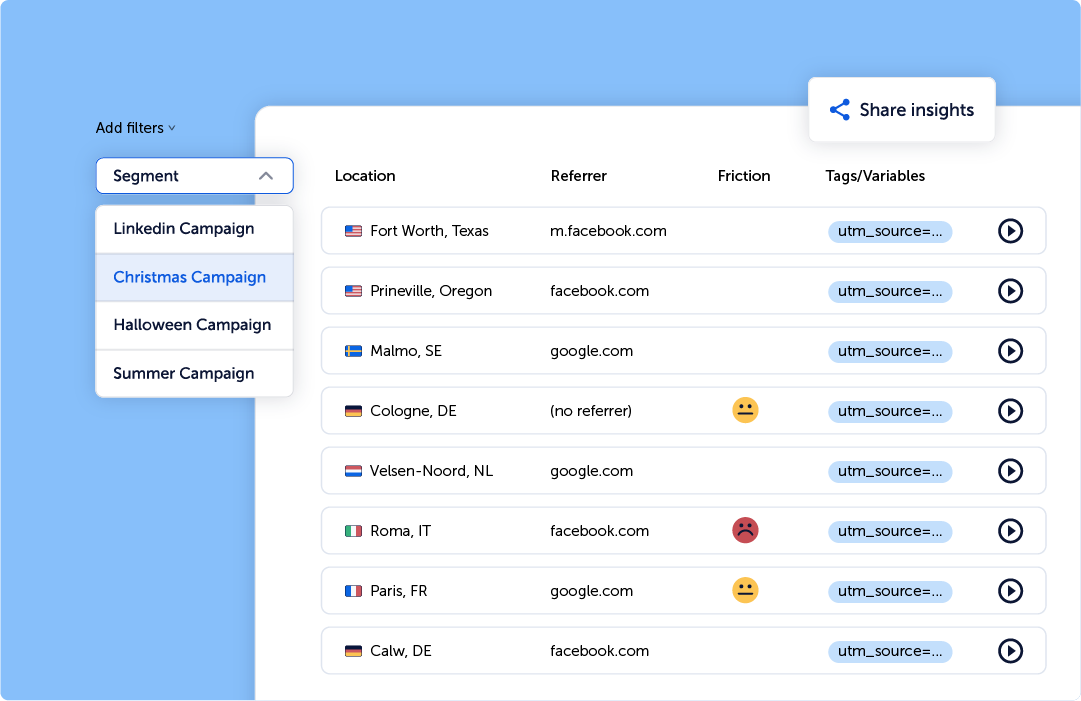What is a UTM Builder
A UTM builder is a tool for digital marketers to create trackable URLs for their campaigns.
Adding trackable parameters to links in ads and social network posts helps you monitor where your traffic is coming from. Using UTM parameters in combination with a web analytics tool allows you to identify the effectiveness of different marketing channels and campaigns, improve your strategy, and allocate ad budget to the campaigns that work best.
UTM builders help create links with the right UTM parameters automatically and at scale, saving you time and effort.
Basically, they take a URL from you and output a longer URL with all the UTM parameters that you want to add.
What Are UTM Parameters and Why We Need Them
UTM stands for Urchin Tracking Module, which is a snippet of code added to a URL for the purpose of tracking. It consists of several variables and their respective values, separated by “&.” There are 5 standard UTM parameters (also called UTM tags):
- utm_source
- utm_medium
- utm_campaign
- utm_content
- utm_term
Typically, digital marketing professionals use multiple parameters in one URL for more precise traffic identification.
The order of the parameters in the URL doesn’t matter, but every time you need to specify the parameter name and the value that it has, adding blocks like &utm_campaign=holidaysale or utm_source=facebook.
Let’s go through the list of the UTM parameters and quickly describe what they mean.
What Does utm_source Mean?
The utm_source parameter is used to track the traffic source – where the traffic to the website is coming from. This traffic source could be Google, Facebook, Instagram, Hubspot.com, or something else.
To specify a UTM source in a URL, add &utm_source= to your URL and provide a value for it.
What Does utm_medium Mean?
The utm_medium parameter describes the type of the traffic – whether it’s paid, organic, social, referral, display, or something else.
To specify a UTM medium, add &utm_medium= to your URL together with a value.
UTM Source vs UTM Medium
People often confuse the UTM source and UTM medium, because both describe the traffic. It’s important to remember that these are in fact different things and should not be used interchangeably.
- UTM source is all about the source of the traffic – the website from which the traffic is coming.
- UTM medium describes a certain quality of this traffic, its type.
Traffic coming from the same source (say, Google) could have different mediums – organic and cpc. Similarly, organic traffic can be coming not only from Google, but from Bing as well.
What Does utm_campaign Mean?
The utm_campaign parameter is used to track the performance of specific campaigns. It identifies the particular campaign driving traffic to your site, such as a Black Friday discount campaign, product launch, or special promotion.
For each campaign that you run, think of a unique campaign ID and use it for your UTM campaign parameter.
To specify a UTM campaign in a URL, add &utm_campaign= to your URL and provide a value for it.
What Does utm_term Mean?
The utm_term parameter is used to track specific keywords or key phrases that bring traffic to your website. This is particularly useful for paid search campaigns, helping you identify which keywords are driving visits.
To specify a UTM term in a URL, add &utm_term= to your URL and provide a value for it.
What Does utm_content Mean?
The utm_content parameter helps differentiate similar content or links within the same ad or campaign. It’s useful for A/B testing and identifying which version of an ad or link is most effective.
To specify a UTM content in a URL, add &utm_content= to your URL together with a value.
How Does a UTM Link Look Like?
A UTM link looks just like a normal link, but with additional parameters added after the “?” sign and separated by “&” sign added for UTM tracking.
Let’s assume that our original website URL is myshop.com/the-best-t-shirt/
If on Black Friday we want to drive traffic from paid ads on Facebook to it, we’ll be adding some additional parameters to recognize this traffic in our analytics platform (be it GA4 or something else) and assess its effectiveness. The parameters would be:
- utm_source=facebook
- utm_medium=cpc
- utm_campaign=black_friday
The key here is to keep the parameters consistent. If you’ve been using black_friday for Black Friday campaigns, don’t switch to b_friday and make sure to avoid misprints like black_firday. These are all different values, and your analytics tool will consider this traffic to be coming from different campaigns.
If you’ve added everything correctly, the resulting URL with UTM parameters will look like this:
myshop.com/the-best-t-shirt/?utm_source=facebook&utm_medium=cpc&utm_campaign=black_friday
How to Add UTM Parameters to a URL
There are multiple ways to add UTM parameters to a URL. Of course, you can do it manually, but that’s a tedious process and also very error-prone.
The better alternatives are either using a UTM spreadsheet (whether in Microsoft Excel, in Google Sheets, or somewhere else) or a free UTM builder, like this one. If you see something called Campaign URL Builder – it’s likely the same thing as a UTM builder, just under a different name.
What Is a UTM Builder and Why Use It?
A UTM builder can be helpful when you regularly need to create tracked UTM URLs. They offer a simple graphical interface, allowing you to fill in the right parameters and get a URL that is ready for pasting into your advertising platform.
A tool such as campaign URL builder saves time, also reducing the risk of a misprint occurring in the UTM code.
Google understands the importance of UTM tracking, so it even offers its own Google Campaign URL Builder among the devtools. But it only offers limited functionality, because it doesn’t offer to store UTM tags.
How to See UTM Parameters in Google Analytics 4
Since Google is such a proponent of UTM parameters, one shouldn’t be surprised to find that Google Analytics uses them a lot. You can filter by them in different views, which comes in very handy for data segmentation and analysis.
Just don’t search for the word “UTM” in GA4 – for some reason, Google sends mixed signals about the naming. In its own UTM builder tool, it calls UTM parameters “campaign parameters”: campaign source, campaign medium, campaign content, etc. But in GA4, when you’re looking to use them as dimensions, Google calls them “session parameters” – so instead, they’re session source, session medium, session campaign, etc.
| UTM Parameter | Google Campaign Builder Parameter | GA4 Dimension |
| utm_id | Campaign ID | Session campaign ID |
| utm_source | Campaign source | Session source |
| utm_medium | Campaign medium | Session medium |
| utm_campaign | Campaign name | Session campaign |
| utm_source_platform | – | Session source platform |
| utm_term | Campaign term | Session manual term |
| utm_content | Campaign content | Session manual ad content |
UTM Parameters in GA4 Acquisition Report
If you want to see the amount of traffic a certain traffic source or campaign brought in GA4, the Acquisition report is the place to go. You can find it at Reports -> Acquisition -> Traffic Acquisition.
There, you can change the dimension to, for example, “session source/medium” to learn about the sources and mediums or traffic. Or go for “session campaign” as the initial dimension to get a grasp of how different campaigns influence traffic on your website.
![]()
How to Filter by UTM Parameters in Mouseflow
You can use UTM parameters that you’ve added to URLs as filters in Mouseflow behavior analytics platform.
That allows you to filter on campaign or keyword level – and understand how user behavior changes from campaign to campaign or from keyword to keyword. Mouseflow allows you to understand not only what happened, but also why it happened. Using it, you can understand why a certain Google Ads campaign brought less conversions than another one.
To filter by UTMs, choose the “Add filter” selector at the top of the screen and select “variable” there.
Mouseflow will present you with a list of variables it has detected in the URLs, including all the UTM parameter variables you’ve used.
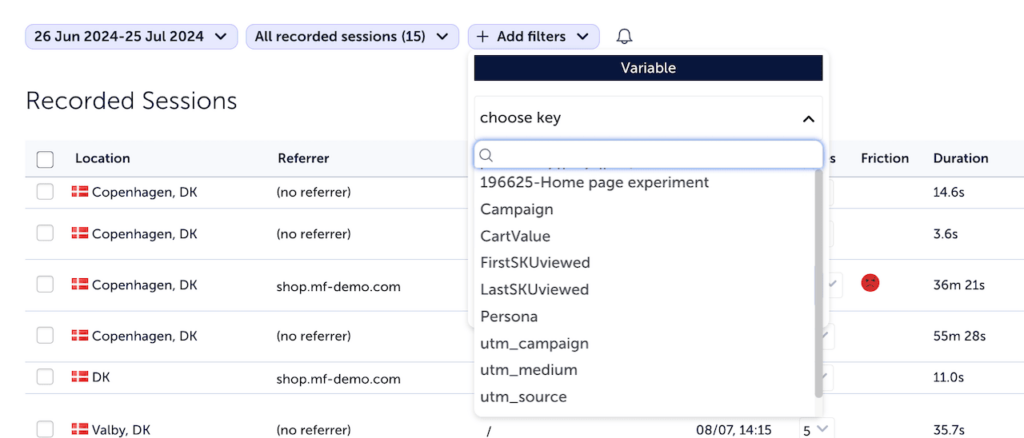
Select the variable that you want to filter by, and then select the value for this variable that you’re interested in. Mouseflow will only show you sessions with this variable having this value.
You can apply this filter not only in the list of recordings, but also for heatmaps, funnels, forms, and dashboards.
If you’re using Adobe Analytics, Mouseflow will pick CIDs, which work similarly to UTM tags and you’ll be able to filter campaigns by them.
Improve Your Marketing Campaigns