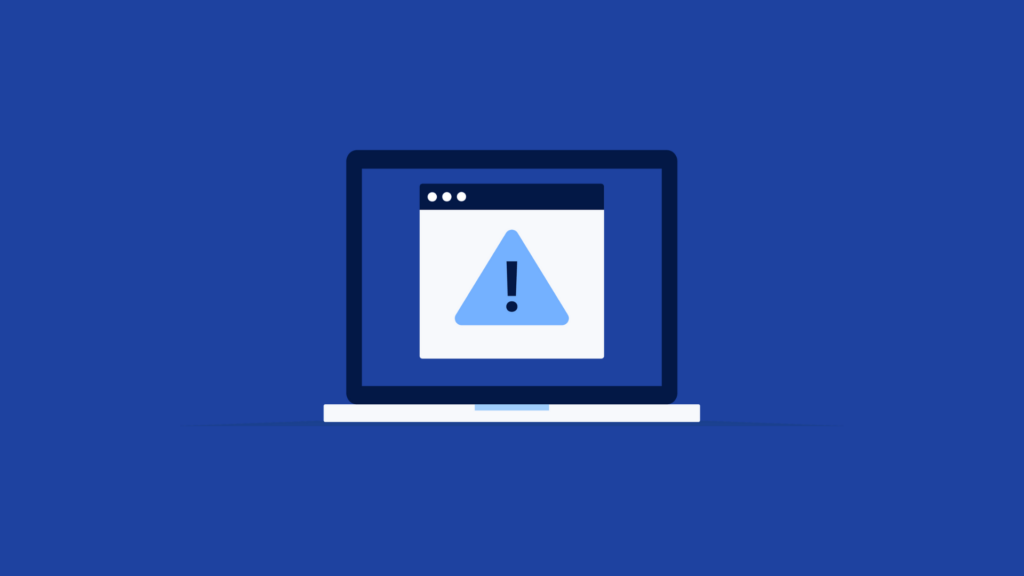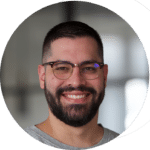You’ve done it all—crafted the perfect website, added cool features, and made sure everything looks great. But then, without realizing it, something feels off. A button that doesn’t respond, a form won’t submit, a feature that just refuses to load… Your users click, wait, and click again, but nothing happens. Frustrated, they leave, and your worst nightmare comes to fruition.
The culprit? JavaScript errors—invisible glitches hiding in your site’s code, quietly disrupting your users’ experience. These errors can wreak havoc on your site’s functionality, and unless you’re actively hunting for them, you won’t even know they’re there.
In this article, we’ll uncover the hidden world of JavaScript errors, explain their impact on your site and your users, and show you actionable ways to fix them. It’s time to take control of the unseen and ensure your website delivers the seamless experience your users deserve.
What Are JavaScript Errors?
JavaScript errors occur when there’s an issue in the JavaScript code that prevents it from executing correctly. These errors can range from minor glitches to critical failures that render parts of a website unusable.
Common Types of JavaScript Errors
-
Syntax Errors:
- Code structure issues that stop execution.
Example: Missing brackets or semicolons.
- Code structure issues that stop execution.
-
Runtime Errors:
- Errors occurring during code execution, often due to undefined variables or functions.
Example: Trying to access an undefined property.
- Errors occurring during code execution, often due to undefined variables or functions.
-
Logical Errors:
- Faulty logic in the code, leading to unexpected behavior.
Example: Incorrect calculations or invalid conditions.
- Faulty logic in the code, leading to unexpected behavior.
Impact of JavaScript Errors
- Broken Functionality:
- Forms, buttons, and dynamic elements may not work as intended.
- User Frustration:
- Errors disrupt the flow of user interactions, leading to abandonment.
- SEO and Performance:
- Errors may slow page loading times or prevent crawlers from indexing the site properly.
- Brand Credibility:
- Users associate visible errors with unprofessionalism.
How to Identify JavaScript Errors
Identifying JavaScript errors is the first step in resolving them and ensuring a seamless user experience. These errors are often subtle and easy to miss without the right tools and methods. Here’s how to uncover JavaScript issues effectively using Mouseflow and additional tools.
Using Mouseflow to Identify Javascript Errors in your Website
Mouseflow provides a powerful suite of tools for identifying JavaScript errors in the context of real user behavior. By analyzing both the technical errors and the behavioral impact, you can gain actionable insights to resolve issues quickly.
1. JS Error Tracking
Mouseflow automatically tracks JavaScript errors and ties them to specific user sessions. This feature allows you to:
- Pinpoint the exact moment an error occurs.
- Understand how errors affect users by linking them to behavior like sudden drop-offs or abandoned interactions.
- Prioritize fixes by identifying high-impact errors affecting multiple sessions.
2. Session Replay
Session replay gives you the ability to watch how users navigate your site, offering a first-hand look at the moments leading up to and following a JavaScript error. It helps you:
- Visualize the user’s experience when encountering broken functionality, such as an unresponsive button or stalled form submission.
- Determine whether users attempt workarounds or abandon the site entirely.
- Diagnose errors in the context of the page layout and user flow.

3. Friction Events
Mouseflow’s friction event tracking highlights behaviors that often signal JavaScript errors:
- Rage Clicks: Users repeatedly clicking a non-responsive element, often triggered by JavaScript issues.
- Dead Clicks: Users interacting with elements that appear clickable but don’t respond due to an error.
- Bounces or Drop-Offs: Users navigating away or abandoning their journey after encountering a broken feature.
Additional Tools for JavaScript Error Detection
Mouseflow is just one part of a comprehensive JavaScript error detection strategy. Complement it with other tools to ensure a robust identification process.
1. Browser Developer Tools
Most modern browsers, such as Chrome and Firefox, come with built-in developer tools that allow you to track JavaScript errors in real-time.
- Open the Console tab to view error messages, including details about the affected line of code and file.
- Use the Network tab to identify failed API calls or resources that may contribute to JavaScript issues.
- Debug the code directly within the browser to test fixes in a live environment.
2. Error Monitoring Services
For real-time tracking and deeper insights into your website’s JavaScript errors, error monitoring tools are invaluable.
- Sentry: Automatically detects and categorizes JavaScript errors, providing detailed stack traces and contextual data for debugging.
- PageVitals: Tracks real-world performance metrics, including Core Web Vitals, and identifies slow scripts or errors affecting user experience. It provides actionable insights for optimizing performance and resolving JavaScript-related issues quickly.
- Bugsnag: Monitors application stability and provides actionable insights into error trends across your website or app.
3. Automated Testing Tools
Use automated tools to proactively scan for potential JavaScript issues before users encounter them.
- Selenium: Automates browser testing to simulate user interactions and identify JavaScript errors in workflows.
- Lighthouse (via Chrome DevTools): Assesses overall site performance and highlights JavaScript execution errors that may impact usability.
Why Combining These Tools is Critical
No single tool will give you the complete picture. By using Mouseflow alongside browser tools and error monitoring services, you can:
- Detect errors proactively during development.
- Monitor real-world impacts during live sessions.
- Tie technical errors to user behavior for data-driven prioritization of fixes.
This layered approach ensures you catch JavaScript errors early, resolve them efficiently, and continuously improve your digital experience.
What causes javascript errors
Proactively preventing 404 errors can save you time and protect user experience:
- Maintain Updated Sitemaps: Submit updated XML sitemaps to Google to ensure search engines have the correct URLs.
- Monitor Backlinks: Regularly check backlinks to avoid broken external links pointing to your site.
- Use Analytics Tools: Leverage Mouseflow, Google Analytics, and crawling tools to continuously monitor your site for new errors.
- Establish a URL Policy: Use clear, consistent URL structures to reduce errors caused by changes or typos.
What Causes JavaScript Errors
JavaScript (JS) errors happen unexpectedly due to a variety of factors that can arise from development oversights, external dependencies, or environmental conditions. Here’s a breakdown of common reasons:
1. Code-Related Issues
- Syntax Errors: Simple mistakes like missing brackets, semicolons, or typos in code can cause JS errors.
- Logical Errors: Flawed logic in the code can lead to unexpected behavior, such as calculations going awry or conditions not being met.
- Unhandled Exceptions: Failing to account for edge cases, like null or undefined values, can cause errors when the code encounters unexpected inputs.
2. Third-Party Dependencies
- External Libraries or Plugins: JavaScript often relies on external libraries (e.g., jQuery, React). Updates or conflicts between versions can introduce errors.
- CDN Failures: Scripts loaded from third-party Content Delivery Networks (CDNs) may fail if the CDN is down or slow.
- API Changes: If an external API updates its structure or removes endpoints, JavaScript that depends on it may break.
3. Browser and Device Compatibility
- Browser Inconsistencies: Different browsers (Chrome, Firefox, Safari, etc.) may interpret JavaScript differently, leading to errors on one browser but not another.
- Device-Specific Issues: Variations in device performance, screen size, or user agents can trigger errors, especially with dynamic or interactive elements.
4. Environmental Factors
- Network Issues: Slow or failed network connections can cause JavaScript to timeout or fail, particularly when fetching data or loading external scripts.
- Caching Problems: Outdated or corrupted browser caches may load old or incomplete JavaScript files, leading to unexpected behavior.
- Ad Blockers or Extensions: Browser extensions or ad blockers can interfere with JavaScript execution, especially if scripts resemble ads or tracking scripts.
5. Development Oversights
- Incomplete Testing: Not testing JavaScript across different environments, devices, or user scenarios can leave errors undetected.
- Dynamic Inputs: JavaScript often relies on real-time user inputs or data from APIs. Unexpected data formats or missing fields can cause runtime errors.
- Hard-Coded Values: Static or hard-coded data in JavaScript can fail when the underlying application’s data changes.
6. Updates or Changes
- Codebase Updates: Introducing new features or updates to the website can inadvertently break existing functionality.
- System or Framework Changes: Upgrading JavaScript frameworks or migrating to a new version (e.g., moving from React 17 to React 18) can introduce compatibility issues.
7. Security Restrictions
- Cross-Origin Restrictions: JavaScript may encounter CORS (Cross-Origin Resource Sharing) errors when trying to access resources from a different domain without proper permissions.
- Blocked Resources: Security policies, firewalls, or user privacy settings can block JavaScript from accessing certain APIs or resources.
How to Fix JavaScript Errors
1. Debug and Test Code Regularly
- Use browser developer tools to identify and fix errors.
- Test scripts across multiple devices and browsers for compatibility.
2. Handle Exceptions Gracefully
- Use try-catch blocks to manage potential errors in the code.
- Display user-friendly error messages instead of breaking functionality.
3. Monitor and Optimize Dependencies
- Update outdated libraries and frameworks.
- Remove unused dependencies to streamline the codebase.
4. Implement Error Logging
- Integrate tools like Mouseflow to log errors with user session data for contextual debugging.
- Use monitoring services to get alerts on recurring or critical errors.
5. Create notifications to address click errors when they occur
JavaScript errors can happen unexpectedly, and by the time you notice them it might be too late. You can enable a notification with Mouseflow that’ll deliver an alert the moment these errors happen, along with all the evidence you need to fix them quickly. Follow these steps to set up your click error or JavaScript error tracking:
- Start a free, 14-day trial. No credit card required.
- Install Mouseflow to automatically start capturing friction in your digital customer experience.
- In the filtering section, go to add filter > friction events > click-error. Click apply. If you are starting your trial, you probably don’t have anything yet on the screen. Don’t worry, it’ll work as soon as the click-error is detected.
- Now, save the filter and select the notification settings. I would suggest creating a dedicated Slack channel if you have an in-house team to fix the click-errors, or an email going out to your developers.
- Don’t worry, sessions will be accessible to anyone who receives the email without the need of having to create an account.
Conclusion
JavaScript errors can significantly impact the functionality and usability of a website. By leveraging tools like Mouseflow for error tracking and session analysis, businesses can quickly identify and resolve these issues. Proactively managing JavaScript errors ensures a seamless user experience, reduces frustration, and boosts overall performance.