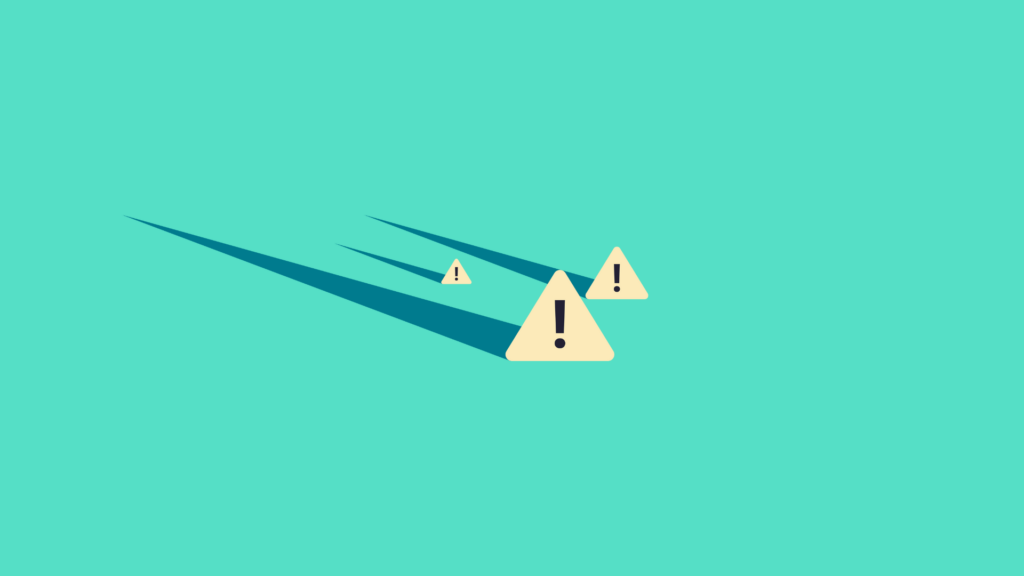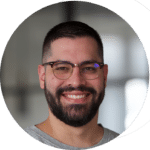Let’s be honest—we think we might have delivered the best user experience on our website. But have we? Website friction events will indicate to you if your users don’t quite agree.They occur when users encounter barriers or inefficiencies while navigating your site, often leading to drop-offs, dissatisfaction, and lost revenue. Addressing these issues requires a clear understanding of common friction points (also called digital friction events), such as rage clicks, dead clicks, 404 errors, and JavaScript errors. In this blog, we’ll examine these events in detail, uncover their causes, and share actionable strategies to resolve them using behavior analytic tools like Mouseflow.
Rage Clicks
What Are Rage Clicks?
Rage clicks occur when users rapidly click on an element multiple times, they are probably not in rage, but definitely frustrated. This often happens when the element does not respond as expected, leading to dissatisfaction.
Common Causes
- Unresponsive Elements: Buttons or links that fail to function.
- Slow Page Loads: Delays in responding to user actions.
- Misleading Design: Elements that appear interactive but are not.
How to Identify Rage Clicks
- Use Mouseflow’s Friction Events to detect sessions with rage clicks.
- Analyze session recordings to understand user expectations and frustrations.
- Leverage heatmaps to pinpoint areas receiving frequent rapid clicks.
How to Resolve Rage Clicks
- Fix Unresponsive Elements:
- Audit all interactive elements and ensure they function correctly.
- Improve Page Load Times:
- Optimize scripts and images for faster interaction responses.
- Redesign Misleading Elements:
- Ensure only actionable items, like buttons and links, appear interactive.
Dead Clicks
What Are Dead Clicks?
Dead clicks occur when users interact with non-functional elements, leading to no response. These interactions often result from unclear designs or technical errors.
Common Causes
- Static Content: Text or icons that seem clickable but are not.
- Broken Links: Links that fail to lead anywhere.
- Design Confusion: Unclear differentiation between interactive and static elements.
How to Identify Dead Clicks
- Use Mouseflow’s heatmaps and dead click tracking features to spot high-frequency dead click areas.
- Review session recordings to observe user attempts to interact with non-responsive elements.
How to Resolve Dead Clicks
- Clarify Visual Cues:
Use hover effects, underlines, or button designs to distinguish clickable elements. - Fix Broken Links:
Regularly audit your site for inactive or outdated links. - Remove or Update Misleading Elements:
Redesign static content to align with user expectations.
404 Errors
What Are 404 Errors?
A 404 error occurs when users attempt to access a page that does not exist. This can happen due to broken links, incorrect URLs, or removed content.
Common Causes
- Broken Links: Links leading to deleted or unavailable pages.
- URL Typos: Errors in the URL structure.
- Content Migration: Pages moved without proper redirects.
How to Identify 404 Errors
- Use session recordings to track user paths leading to 404 errors.
- Monitor error logs for broken URLs.
- Utilize Mouseflow’s automatic friction tagging feature to flag common navigation paths to error pages in the customer experience.
How to Resolve 404 Errors
- Implement Redirects:
Set up 301 redirects to guide users from broken links to relevant pages. - Optimize Your 404 Page:
Include helpful navigation links, a search bar, and a friendly message. - Regularly Audit Links:
Use automated tools to identify and fix broken links.
JavaScript Errors
What Are JavaScript Errors?
JavaScript errors occur when there’s a failure in the JavaScript code that disrupts functionality, causing forms, buttons, or other interactive elements to malfunction that impact your user experience.
Common Causes
- Code Bugs: Errors in JavaScript syntax or logic.
- Outdated Libraries: Using unsupported or old JavaScript libraries.
- Compatibility Issues: Conflicts with specific browsers or devices.
How to Identify JavaScript Errors
- Use Mouseflow’s automatic error tracking friction event to detect JavaScript errors in your user journey.
- Analyze session recordings to observe user actions leading to errors.
- Leverage developer tools in browsers to monitor JavaScript errors during testing, or use Session Replay in Mouseflow to inspect all the elements in the recordings.
How to Resolve JavaScript Errors
- Debug Regularly:
Use browser developer tools to identify and fix code issues. - Optimize Code:
Update outdated libraries and remove unnecessary dependencies. - Test for Compatibility:
Ensure your JavaScript runs smoothly across different browsers and devices.
Conclusion
Understanding and addressing common friction points or events—like rage clicks, dead clicks, 404 errors, and JavaScript errors—are essential for improving user satisfaction and optimizing website performance. By leveraging tools like Mouseflow, businesses can detect these issues, analyze their causes, and implement targeted fixes. Taking proactive steps to resolve friction not only enhances user experiences but also drives better conversions, boosts loyalty, and improves your digital marketing operations.