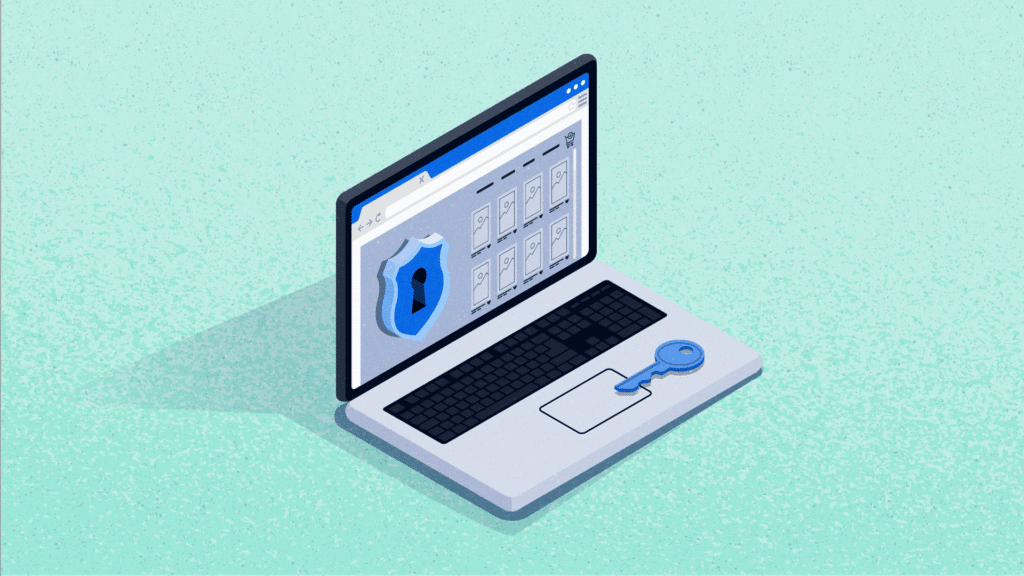For many eCommerce sites, personal blogs, and corporate groups using Mouseflow, requesting the exclusion of certain internal visitors from showing up in their recordings is fairly common. Maybe you want to exclude the IP of the website owner, a developer, or another employee. This option has been available in Google Analytics 4 (GA4), and in Mouseflow, we, of course, offer it as well.
Main Reasons to Exclude IP Addresses From Being Tracked
- This will conserve your credit limit. The more employees you have, the more sessions they likely generate, and the more credits get burnt as a result. In some cases you may be interested in how employees browse your website (for example, if it’s an internal communications portal), but in most cases, you won’t be.
- This will prevent your data from being skewed. Employees, especially the ones actively working with the website, generate sessions with high friction, lots of page views, and unrealistic user journeys. If these sessions are included in the overall mix, your heatmap data may be incorrect as a result. The same applies to conversion funnel data. For your data to be more realistic, you need to exclude these weird sessions, which means not tracking IP addresses they originate from.
- Remove distractions. If you have notifications about 404 page visits or certain friction events set up, you’re likely getting plenty because of how employees (especially website managers, content managers, and developers) browse the website. To reduce the number of such distractions – you guessed it – you need to block IP addresses they’re using.
How to Exclude IP Addresses in Mouseflow
In Mouseflow, it’s simple to do this.
Once logged in, from the main dashboard, click on settings in the left vertical menu.
Once you’re in the settings menu, you’ll see a list of different options. Look for the “Privacy Settings” box.
There, you’ll get the option to exclude IP addresses and see the list of IPs that were already excluded.
Note: you can exclude both IPv4 and IPv6 addresses.
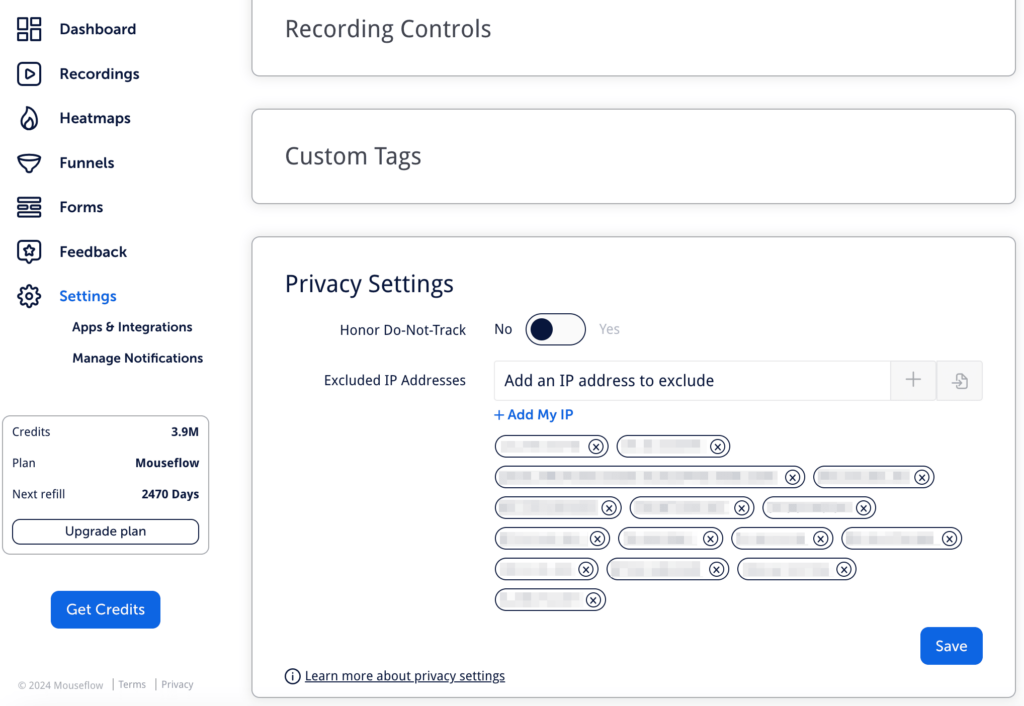
You have several options: you can click “+ Add My IP” to automatically input your personal IP address, add another employee’s IP, or add a specific, universal root of IPs. You can either use single addresses or IP ranges (use the wildcard character ‘*’ as the last character).
Just click save and the changes will take effect immediately.
If You Want Your Session Not to Be Excluded
If you or some other employee wants their session to be recorded, there’s a simple trick for changing the IP address: just connect to a personal hotspot on your phone and browse your website.
Mouseflow will record this session, because the IP of your phone connected to 4G or 5G network is different from your computer’s IP when it’s connected to the router, which in turn is connected to your local internet service provider.
Additional Resources
For more information on excluding IP addresses, check out Mouseflow documentation.