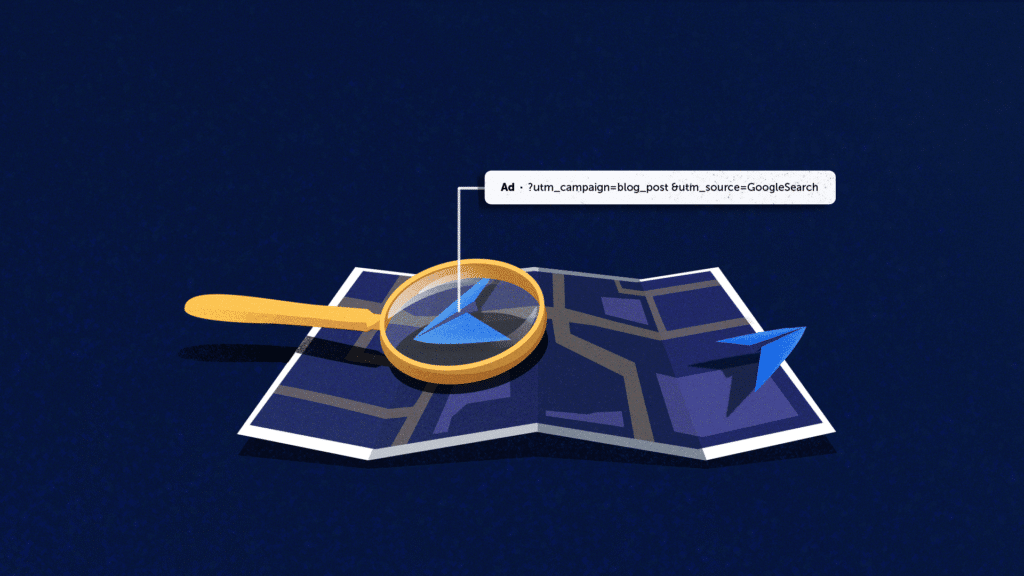Google Ads is an incredibly powerful tool for driving traffic, leads, and conversions. However, it can also be difficult to manage and optimize for maximum performance. Whether you’ve just started configuring your campaigns and researching keywords, or you have a comprehensive setup in place and are looking for ways to improve, this article will help you boost your Google Ads performance without increasing your budget. We’ve gathered insights from Mouseflow to help you achieve this.
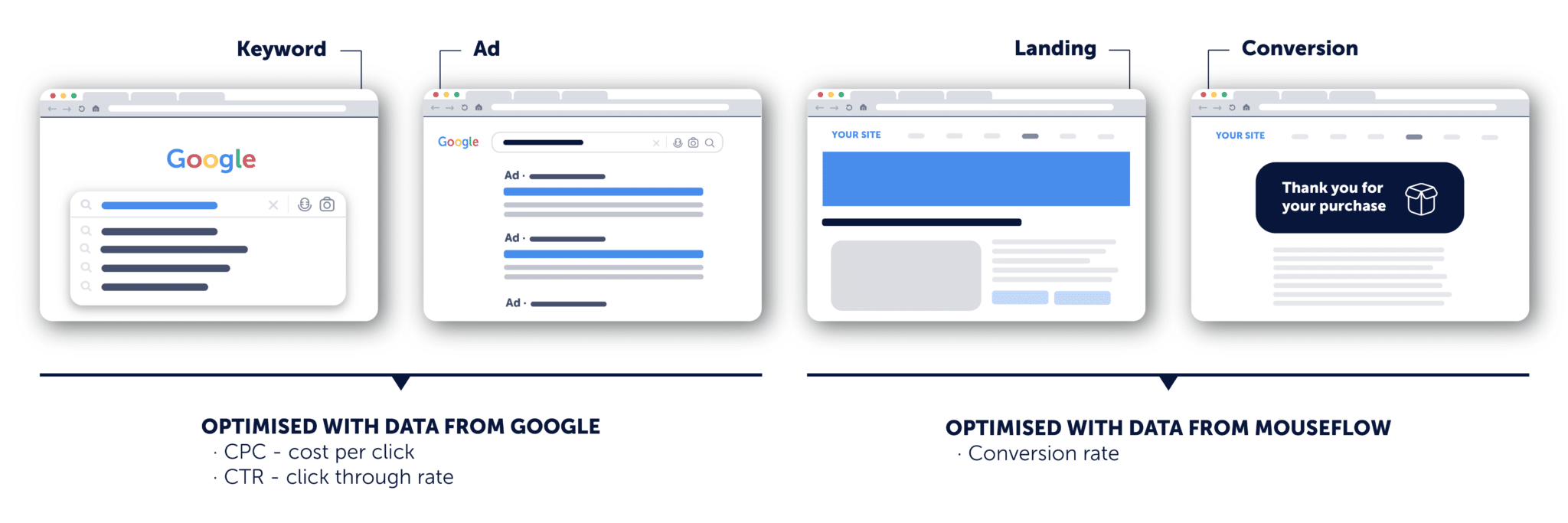
Running effective Google Ads campaigns can be challenging, with marketers often facing low click-through rates (CTRs), high cost-per-clicks (CPCs), and poor landing page experiences that result in low conversion rates (CR). To address these challenges, marketers need to carefully review their campaigns and make data-driven decisions.
- Low CTRs can indicate low ad relevance and may require a review of keywords, ad copy, and targeting.
- High CPCs are a common issue and often indicate high competition. To address this, marketers need to review the quality of the traffic being driven by their ads and ensure that they are converting that traffic.
- Improving landing page experiences and conversion paths is essential for driving conversions, but it’s a more complex topic than simple bid, targeting, or ad copy adjustments. It often requires careful analysis, testing, and iteration to identify and resolve issues that may be inhibiting performance. Unfortunately, Google’s optimization suggestions only go as far as bids and keywords, missing out on the critical landing page experience and optimizations that impact the success of a campaign.
This is where Mouseflow comes in. It provides the missing link between ads and landing pages and helps marketers make informed decisions in improving the landing page experience, increasing conversions, and reducing costs. Mouseflow enables marketers to gain insights into how their visitors experience landing pages and what actions they take or don’t take, providing valuable context for decision-making.
Mouseflow setup
[Important!] set it up as early as possible, to start collecting data.
Before you can start maximizing your Google Ads results with Mouseflow, let’s make sure you have the setup for it:
- If you don’t have an account yet, sign up for Mouseflow for free and install the tracking code to start recording visitors on your website. Refer to our installation guide if needed.
- For better accuracy make sure you record 100% of your traffic. This way you will get a complete overview of your user’s journey and won’t miss any revenue-draining bugs or user actions. You can find Recording Controls in the Settings menu on the left-hand sidebar of your project.
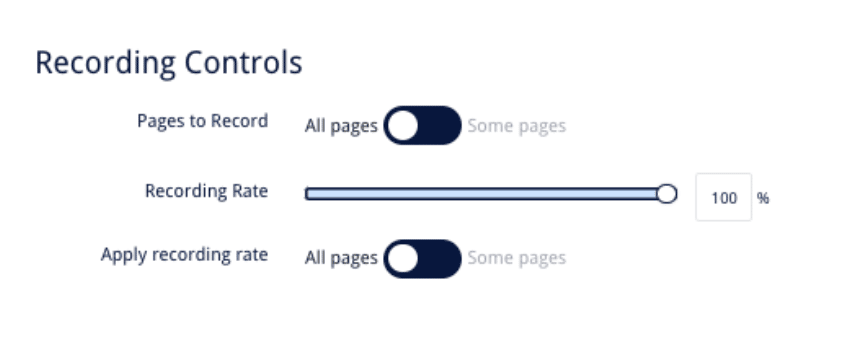
- To Make sure you can filter Google Ads sessions in Mouseflow, enable auto-tagging inside Google Ads. This will help you filter all paid traffic by automatically adding a tracking parameter to your landing pages. (Note: this will not pass campaign/ad group and keywords details to Mouseflow, you’ll need to set up UTMs, see next point). This parameter is commonly known as the GCLID (Google Click ID), and it will be captured automatically by Mouseflow and made available as a filter under variables across all features.
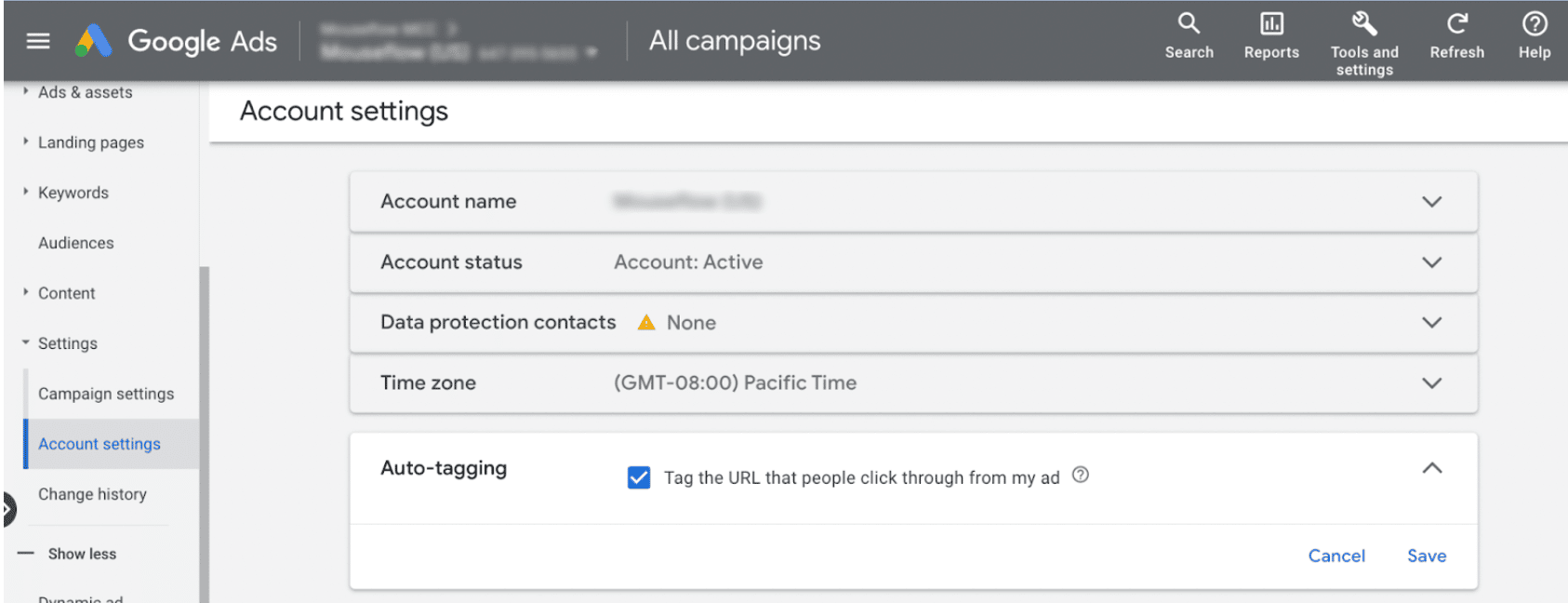
- Use UTM parameters to filter sessions in Mouseflow on campaigns ad group and keyword levels. Once defined in Campaigns in Google Ads, Mouseflow will pick them up automatically without any further setup. To configure UTMs and tracking templates for your campaigns go to the settings of the campaigns and add a template for Campaign URL options.
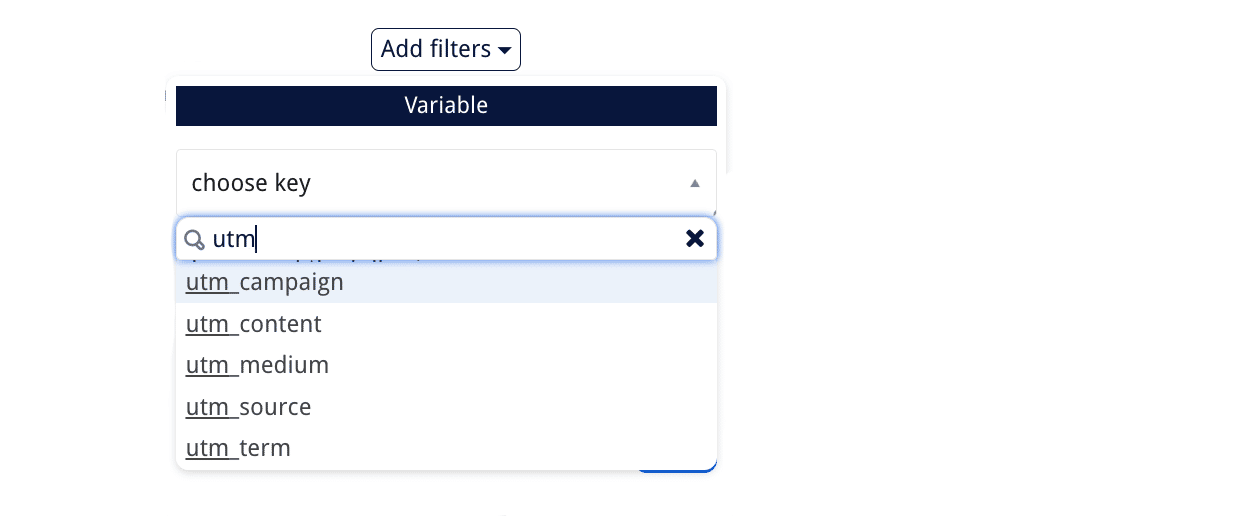
Filtering by UTM parameters in Mouseflow
Note: If you’re using Adobe Analytics Mouseflow will pick CIDs, which work similarly to UTM tags and you’ll be able to filter campaigns by them.
- Set up conversion funnels by defining the steps and events for the conversion funnel to track visitors’ progress. No need to worry about the full path. Mouseflow updates retroactively to help you refine your data and you can add/remove steps as needed.
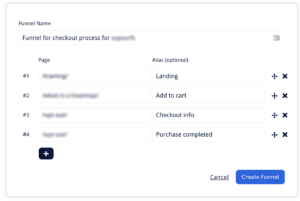
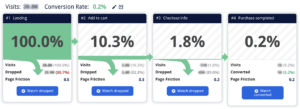
How to set up conversion funnel in Mouseflow
Once you’ve set it up, it’s time to bridge the gap between your users’ website experience and your campaigns in Google Ads based on your website visitors’ behavior insights.
Uncovering website usability issues wasting your clicks
Before diving deep into landing page optimization, it’s important to focus on low-hanging fruit. Ensure that you’re not wasting money by paying for users to have a poor experience on your site, which can be caused by issues such as broken buttons, slow page load times, and buggy elements. But how can you identify users experiencing friction on your website? Fortunately, Mouseflow is designed to do just that.
To a large extent, user friction on a website can be tracked, quantified, and qualified. From less impactful events like speed scrolling to more serious issues like JavaScript errors, Mouseflow aggregates 5+ different browser events that relate to user friction on the website into a simple and unified Mouseflow Friction Score. This allows you to filter sessions and heatmaps by the Friction Score or any of the events that contribute to it.
To begin, focus on the most impactful friction events: Click-error and Click-rage.
Here’s how they translate to user experience:
| Friction event | What does it capture | How does the user experience it? |
| Click-error | Each time a user click triggers a JavaScript error. | Broken buttons, elements not loading correctly, security vulnerability, and impact on loading speed. |
| Click-rage | Each time user excessively clicks in a short period. | Element on the website does not work as intended or the user falsely assumes the element is clickable. |
How exactly do you find users from Google Ads campaigns on your website with these issues and what to do next? There are several ways to approach it with Mouseflow.
Filtering session recordings with friction events
Filtered by click-error or click-rage tags gives you an overview of sessions in which you can look at spot patterns where this friction event happens: is it a certain device, country, operating system, or specific campaign? This allows you to fix the issues, adjust bids or targeting accordingly, or stop driving traffic to a certain campaign.
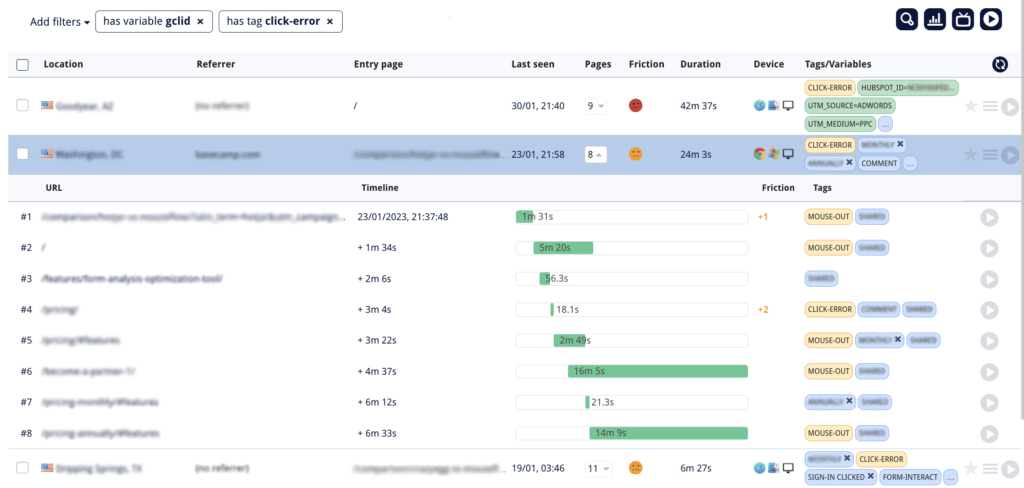
Filtering session recordings from Google Ads with click-errors
How to fix the issues? Once you open the recording, you can see exactly the moment the error occurs and what the error is, further you can share the recording with your development team so that they investigate and fix the problem easily.
Filtering heatmaps with friction events
The same filter applied to heatmaps shows you which landing pages have errors so that you can prioritize the optimization of these pages and potentially avoid driving traffic there until it is ready.
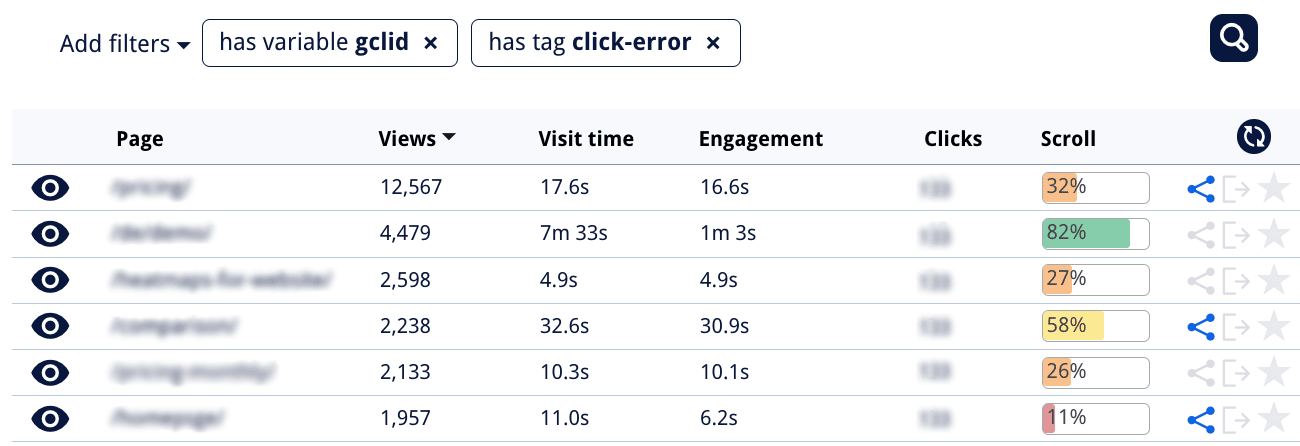
Filtering heatmaps with click-errors for traffic from Google Ads
Optimizing landing pages for higher conversion rates
Pick the lowest converting landing page you have. If you have a hard time identifying one, start with the one that spends the most. For that navigate in your account to landing pages in the left-side menu and order them by cost.
Go to landing pages in the left menu:
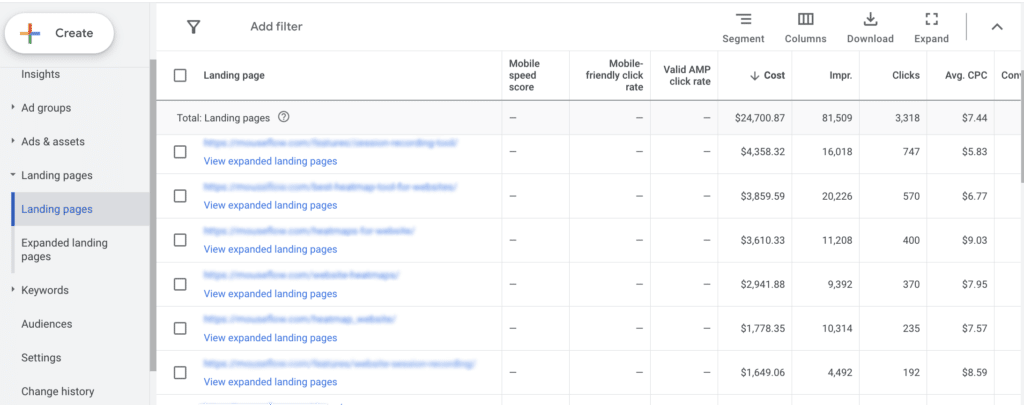
How to arrange landing pages by cost in Google Ads
At this point, we assume you got the bidding and ad copy figured out. Now it’s time to get insights into what’s blocking visitors from converting.
Some of the basics of a good converting landing page are:
- Attention-grabbing headline: A strong, clear, and relevant headline that immediately captures the visitor’s attention and encourages them to keep reading.
- Clear value proposition: A clear and concise statement that communicates the unique value or benefit of the offer and why the visitor should choose it.
- Persuasive call-to-action (CTA): A well-placed and well-designed CTA that encourages the visitor to take the desired action. The CTA should be clear, and easy to find and should use action-oriented language.
- Concise and relevant content: The content on the landing page should be focused, easy to read, and directly relevant to the offer. It should be concise and presented in a way that’s easy to scan.
To validate the most common issues we suggest the following steps with Mouseflow:
| What | Potential problems | Solutions |
| Headline | Not attention-grabbing | Look at the attention heatmap to validate if your users are noticing the message. |
| Vague, unclear, doesn’t communicate value | Launch a feedback campaign to ask your visitors what they understand your value proposition. | |
| Clear value proposition | Lack of clarity | See which elements your visitors are engaging with on heatmaps and if they are the right ones. |
| Lack of Relevance | With session replay see which other pages get visited, to understand what your visitors are looking for. | |
| CTAs | Poor placement | Check scroll heatmaps to see the % of visitors that get exposed to CTAs. Oftentimes mobile CTAs fall way below the fold. Check the attention heatmap to identify areas that get the most interest and consider putting CTAs around it. |
| CTA is hidden behind a form or pop-up | Check session replay to see if your CTAs are getting covered by pop-ups, support chats, or other dynamic elements. | |
| Technical issues | Check if there are any click errors on the CTAs, meaning the button is not working. | |
| Landing page content | Lack of info on the page | See which content gets more attention and interest with heatmaps to know what your visitors are looking for. With session replay, see which other pages they visit and figure out if there’s space to bring that content to the landing page. |
| Poor experience reaching the content | Watch session replays to see if your users are battling their way through closing chat bubbles, newsletter subscriptions, etc to get to the content. | |
| Too much detail | Watch session replays to see how people are consuming content and whether they are actually doing what you expect them to do. | |
| Poor navigation | Use live heatmaps to see which elements of your drop-down menu are most interesting for landing page visitors, consider simplifying the menu. | |
| Forms | Lengthy | Use form analytics to see which field of your form is causing your visitors to abandon conversion. |
| Confusing | While Mouseflow masks keystrokes, you can identify with form analytics which field is causing problems and the error messages it gives. | |
| Mobile optimization issues | Use session replay and heatmaps to verify that the form is displaying correctly on mobile is easy to scroll and fill out and CTA is reachable. |
These are some of the core things you can evaluate with behavior analytics that will have a direct impact on your landing page and Google Ads conversion rate.
Optimizing conversion funnel
At the beginning of this article, we’ve touched on the setup of a conversion funnel. Now it’s time to detail and evaluate the steps of the funnel in your user’s journey.
Questions to answer with this activity are: are you rushing users through the decision? Do they need more information? Is the checkout process too long? Are there steps that can be removed or simplified?
This is where you’ll need to spend a bit more time. Build a conversion funnel starting on your landing page and watch sessions of dropped visitors of each step check for the following:
| Patterns | Potential problems | Solutions |
| Geographical | Delivery locations | Adjust targeting |
| Payment method limitations for the area | Add new payment methods | |
| Other pages visited | Lack of detail/info on – product – return policy – delivery costs – conditions |
Add details on – sizing, colors, options – returns – delivery cost – highlights of conditions |
| Devices and browsers
|
Technical issues | Identify and resolve |
| Layout, CTA visibility | Stick CTA to the screen |
These insights will help you optimize pages or figure out intermediate steps your visitors go through before they convert, and understand how mobile funnels are different from desktop.
Tweaking the conversion funnel to ensure best performance is an important part of the more global eCommerce optimization process.
Improving ad and landing page relevance with a feedback campaign
User feedback is an essential part of any successful marketing campaign. By listening to your audience, you can better understand their needs and preferences and adjust your campaigns accordingly. One of the most significant areas where user feedback can have a direct impact is in improving ad and landing page relevance.
Relevance is critical to the success of any marketing campaign. If your ads and landing pages are not relevant to your audience, they will be less likely to engage with your brand or take the desired action. This is where user feedback can play a crucial role.
By collecting user feedback through surveys, polls, or feedback forms, you can better understand what your audience is looking for and how they perceive your brand. This information can be used to adjust your ad messaging, targeting, and landing page content to better align with the needs and preferences of your audience.
For example, let’s say you run an online pet store and have been running ads targeting dog owners. By collecting user feedback, you discover that many of your audience members are also cat owners and are interested in cat-related products. Armed with this knowledge, you can adjust your ad targeting to include cat owners and create landing pages that showcase your cat-related products.
Another way to use user feedback to improve ad and landing page relevance is by asking for feedback directly on the ad or landing page itself. For example, you can include a feedback form on the landing page that asks visitors to rate the relevance of the page to their needs and preferences. This information can be used to make adjustments in real-time, such as tweaking the messaging or adding more relevant content.
Overall, user feedback is a powerful tool for improving the relevance of your ads and landing pages. By listening to your audience, you can make data-driven decisions that better align with their needs and preferences, leading to increased engagement and conversions.
Conclusion
Mouseflow can be a valuable tool for maximizing your Google Ads results by providing insights into how visitors experience your landing pages and take action on them. With its features, you can optimize your conversion funnel, improve landing page relevance, and resolve website usability issues. By setting up Mouseflow early and recording 100% of your traffic, you can gain a complete overview of your user’s journey and make informed decisions to increase conversions and reduce costs. By following the steps provided in this article, you can improve your Google Ads campaigns, drive more traffic, and achieve higher conversion rates, all without increasing your budget.