We know that deciding what tool to choose seems like an impossible task today. It requires a lot of research, and most of the time you have a nagging feeling of being duped by whoever writes these articles. In all honesty, we are all trying to offer the best value and honest thoughts about our different offerings. We’ll try to make finding the best Hotjar alternative easier for you.
The essence of these tools is to aid you in understanding ‘why’ your visitors are not converting into customers via a set of tools like session replay and heatmaps. Yet, while both tools have similar functionalities, the differences lie in how each tool empowers your research into your website visitors’ behavior. You can also check out an overview to see the differences between Mouseflow and Microsoft Clarity or FullStory to get an idea of how these tools compare to each other.

TL;DR: What are the fundamental differences between Mouseflow and Hotjar?
- Data capture.
Mouseflow doesn’t limit your daily data capture, whereas Hotjar plans limit the amount of sessions you can record daily, inevitably sacrificing the quality of the insights you can get. “If you exceed your daily session capture limit, Hotjar will sample your traffic”. - User journey mapping
- Available at Mouseflow’s Business plan and above, User Journey Mapping combines pageviews to visualize the steps users take between entering and leaving your website. Hotjar, on the other hand, does not offer this feature.
- Automatically detecting website issues.
- Watching visitors’ sessions can become overwhelming, especially if you don’t know where to start. Both Mouseflow and Hotjar offer a feature to help you identify your website experience issues. However, Mouseflow’s Friction Detection is far more comprehensive than Hotjar’s Frustration Score as it considers:
- More than 7 unique friction events instead of the 3 events that Hotjar uses to identify potential issues.
- Mouseflow offers a Friction dashboard uniquely designed to help you surface issues affecting your entire website. With Hotjar, you can only surface specific sessions where frustration ran high.
- Mouseflow also powers a Friction Map heatmap that allows you to easily visualize the different areas where friction was detected. With Hotjar, you can’t see how specific friction amounts to poor user experience.
- Mouseflow’s Friction Score is included in all plans at no extra cost or additional set-up, whereas Hotjar’s Frustration Score is only available on its Observe Business (Starting at €/$99) and Scale plan.
- More than 7 unique friction events instead of the 3 events that Hotjar uses to identify potential issues.
- With Mouseflow you can also track JS errors on your website automatically . No extra set up needed and at no extra cost. This will facilitate your communication with developers when fixing issues on your website. Hotjar, however, offers console error tracking only available on its Observe Business (Starting at €/$80) and Scale plan only.
- Watching visitors’ sessions can become overwhelming, especially if you don’t know where to start. Both Mouseflow and Hotjar offer a feature to help you identify your website experience issues. However, Mouseflow’s Friction Detection is far more comprehensive than Hotjar’s Frustration Score as it considers:
- Tip: Check out our tutorial videos on how Friction Score works
- Privacy by design.
- It is easy to achieve compliance with the latest worldwide standards in digital privacy and regulations with Mouseflow. It enforces masking of sensitive information and does not store any PII information. Additionally, you can use Mouseflow’s Whitelisting tool to mask any additional elements you deem necessary.
- Tip: Check out how the Whitelisting tool works
- Mouseflow has dedicated US/EU services in order to be compliant with GDPR, CCPA, POPIA, LGDP and many other laws and regulations related to privacy.
- Hotjar automatically masks elements it deems sensitive. Leaving you with broken visualizations and session replays that you cannot restablish after the fact.
- Data access, filtering and event tracking.
- Mouseflow doesn’t gate access to its advanced filtering suite regardless of the plan you pick. Hotjar, on the other hand, gates its filtering capabilities making it more difficult to zero-in on your users behavior.
- Mouseflow offers a no-code, tag editor that lets you tag unlimited elements on your website effortlessly to filter your data however way you need to get to the evidence you need.
- Mouseflow captures the whole data layer of your website, giving you full flexibility.
- Heatmap engine.
- Get click heatmaps that offer more than just colorful blobs. Mouseflow click heat maps give you more than 10 data points per click to guide your optimizations towards more conversion-driving design decisions. Scroll, attention, movement and geo website heatmaps that you can slice and dice any way you need it. Surface heatmaps from the dynamic elements on your website to find which picture in a carrousel drives the best performance.
- Hotjar can only offer 3 types of heatmaps (Click, scroll and movement) and no link analytics.
- Retroactive conversion funnels and form analytics.
- Mouseflow offers both features on every plan. Hotjar, on the other hand, reintroduced funnels on February 2nd, 2023 as part of their Observe Scale Plan, but still doesn’t support form analytics. You also need to pay a premium to access this feature.
- Mouseflow lets you go back in time to review how your funnels and forms have performed, so you can come up with questions as you go. Your data will be available to analyze as soon as you start recording. Watch videos from visitors who drop in every step of the funnel or form field to understand what is distracting them to complete a transaction.
- Unlimited feedback responses.
Mouseflow offers unlimited responses on feedback campaigns, whereas Hotjar limits the amount of responses you can get from a campaign. Going further we’ll help you understand the value each platform brings to your business by covering the following topics:
Comparing Mouseflow and Hotjar done right
Sure, you may think our review is biased. At the end of the day, we are both trying to get your business. Yet, what’s most crucial for us is surfacing the true differences between “us” and “them”. To maintain true transparency and feature parity between both platforms, we’ll be comparing our Growth plan vs. Hotjar Observe: Scale plan for Heatmaps and Recordings plus a Business plan for Ask: Surveys & Feedback.
Hotjar pricing overview – Why these plans?
- Hotjar’s Observe: Scale plan For Recordings & Heatmaps is the only plan to offer Funnels and Trends, Console tracking (Errors), Entered text and error filters, Hotjar API: automate user lookup and deletion, Webhooks, SAML single sign-on (SSO), Priority support. Additionally, this plan inherits Behavior and experiment filters from their Business plan.
- Hotjars Ask: Surveys & Feedback complements their plan to enable surveys and feedback campaigns with the ability to filter responses by device and country, analyze survey performance, and the ability to watch session replays from respondents
These features are crucial to comparing both platforms. Mouseflow offers Funnels and Javascript error tracking out of the box included in all plans, as well as enabling our more than 127 integrations without paying a premium. Hotjar’s Observe: Scale plan, their recommended point of comparison, does not include these features, so, when it comes down to deciding which one to choose, the Scale plan provides a fairer benchmark. Similarly, Mouseflow offers Survey and Feedback campaigns as part the Growth plan, so if you wanted to get the same feature set from Hotjar, you’d need to add the Business Ask: Surveys & Feedback plan.
Now, the easiest thing would be to say that Mouseflow’s Growth plan costs $109/ month when paid annually, and when you compare the Hotjar plan that would satisfy fair comparison, it would cost you about $228/ month when paid annually. But let’s look beyond just a pricing comparison to establish value and help you decide which tool is best for you.
| Hotjar Recordings, Heatmaps, Feedback and Surveys ($191 / month) | Mouseflow Recordings, Heatmaps, Feedback and Surveys ($109 / month) | |
|---|---|---|
| Sessions | 25,000 per month | 25,000 per month |
| Storage | 13 months | 6 months |
| Websites to track | 1 | 2 |
| Users captured | Limited daily on standard plans | All (not-sampled) |
| Session replay | Yes | Yes |
| Click, Scroll, Movement Heatmaps | Yes | Yes |
| Interactive, Geographic, Attention Heatmap | No | Yes |
| Friction Heatmap | No | Add on |
| Conversion Funnels | Yes | Yes |
| Form Analytics | No | Yes |
| Open REST API | Yes | Yes |
| Surveys | Unlimited | 10 |
| User attributes | Yes | Yes |
| Friction dashboard | No | Yes |
| Feedback widget | Yes | No |
| Friction Score based on 7+ friction events automatically captured | No | Yes |
| Engagement score | Yes | No |
| Unlimited customizable dashboards | No | Yes |
Now, Hotjar makes the argument that they are a better fit for companies that are looking to scale. Yet, when we look at plan and feature coverage – isolated from pricing arguments – Mouseflow does offer better options to scale your behavior analytics offering features like advanced Friction Detection, User Journey Analytics and personalized onboarding. In the proverbial tomorrow, if you decided to add more sessions to you Hotjar plans to match what our next plan can cover (Business plan at $219/ month, still below what it would cost you today to track just 500 daily sessions) it would cost you roughly $500/ month. This would cover 1,500 daily sessions for recording and heatmaps, and 1,000 survey and feedback respondents.
Let’s now look deeper at each of the features to understand what the trade-offs are.
Similar but different: feature-by-feature breakdown
How much insight do you get? Don’t just take our word when we say it’s like comparing a Polaroid to a digital camera. Both are cameras, both take pictures, but they are very different. If the picture is destined to go beyond the fridge door or memory board, you’re likely to use a digital camera. Let’s dive into the differences, one by one.
User Journey Analytics:
| Hotjar | Mouseflow | |
|---|---|---|
| User Journey Analytics | No | Available on Business, Pro and Enterprise plans |
| Step-by-step journeys | No | Yes |
| Advanced filtering | No | Available at no extra cost |
Every journey has a beginning and an end. Conversion Funnels can only showcase a defined journey, whereas User Journey Analytics can tell you where users go as they discover your website. One is not better than another, but they complement each other to offer everything you need to power a balanced and laser-focused research. Mouseflow’s user journey analytics tool allows you to effortlessly map every step users take on your website, save these journeys for follow-up analysis, group similar pages to avoid clutter and streamline your visualization, as well as access to Mouseflow filtering and Friction Detection features.
Friction Score & events:
| Hotjar | Mouseflow | |
|---|---|---|
| Friction Score | Available on Business (Starting at 80 €/$) and Scale plans | Available on all plans at no extra cost |
| Friction events | Rage clicks, U-turns | Click-rage, click-error, bounce, mouse-out, speed-browsing, submit-failure, 404-errors custom-friction |
| Friction dashboard | Not available | Add-on, included in Enterprise |
| Friction heatmap | Rage clicks, U-turns | Add-on, included in Enterprise |
| Friction as filters | Starting at 80 €/$ | Available on all plans at no extra cost |
Watching users interact with your website or analyzing page heatmaps can give you unparalleled advantage to create website experiences that tailor to your visitors’ needs. Yet, as more visitors flock to your website, more data you have to consider when putting forth hypotheses. Using a technology that could automatically detect where and why your visitors are struggling with your website could save thousands of dollars in research and development costs.
Hotjar automatically identifies Rage clicks and U-turns as confusion signals that, for an extra cost, you could use to filter the sessions/users that experienced those events.
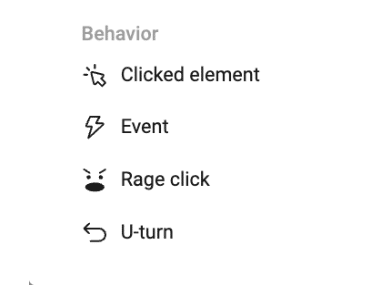
Mouseflow automatically detects friction, too. However, it is far more comprehensive than what Hotjar’s, giving you the ability to zero-in on the issues your users are experiencing friction and help you maximize the time spent finding insights.
Have you ever gone into an analytics tool without knowing where to start digging? How to prioritize your checklist? Mouseflow’s Friction Score is designed to do just that – identify places where your website visitors experience friction, which could potentially be costing you revenue.

Once you start recording your visitors’ sessions, Mouseflow automatically detects +7 friction events and average their value according to your website’s performance. That is, your Friction Score is calculated based on your visitors’ website interactions. Additionally, it can provide you with a benchmark to optimize towards in relation to your website type.
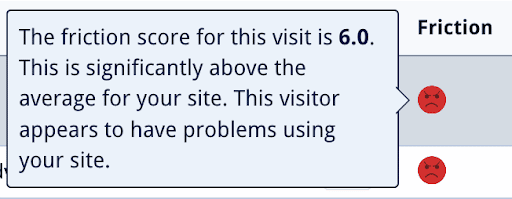
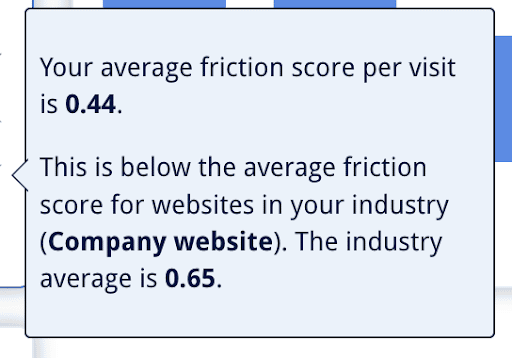
As part of the 7+ friction events that can be used as unique filters to single-out behaviors occurring on your website, you can spot problems triggered by JavaScript errors that often go unnoticed and can break your website. Mouseflow automatically tags these errors and gives you exactly the code causing the issue. This is extremely useful to streamline debugging and communication with your developers.
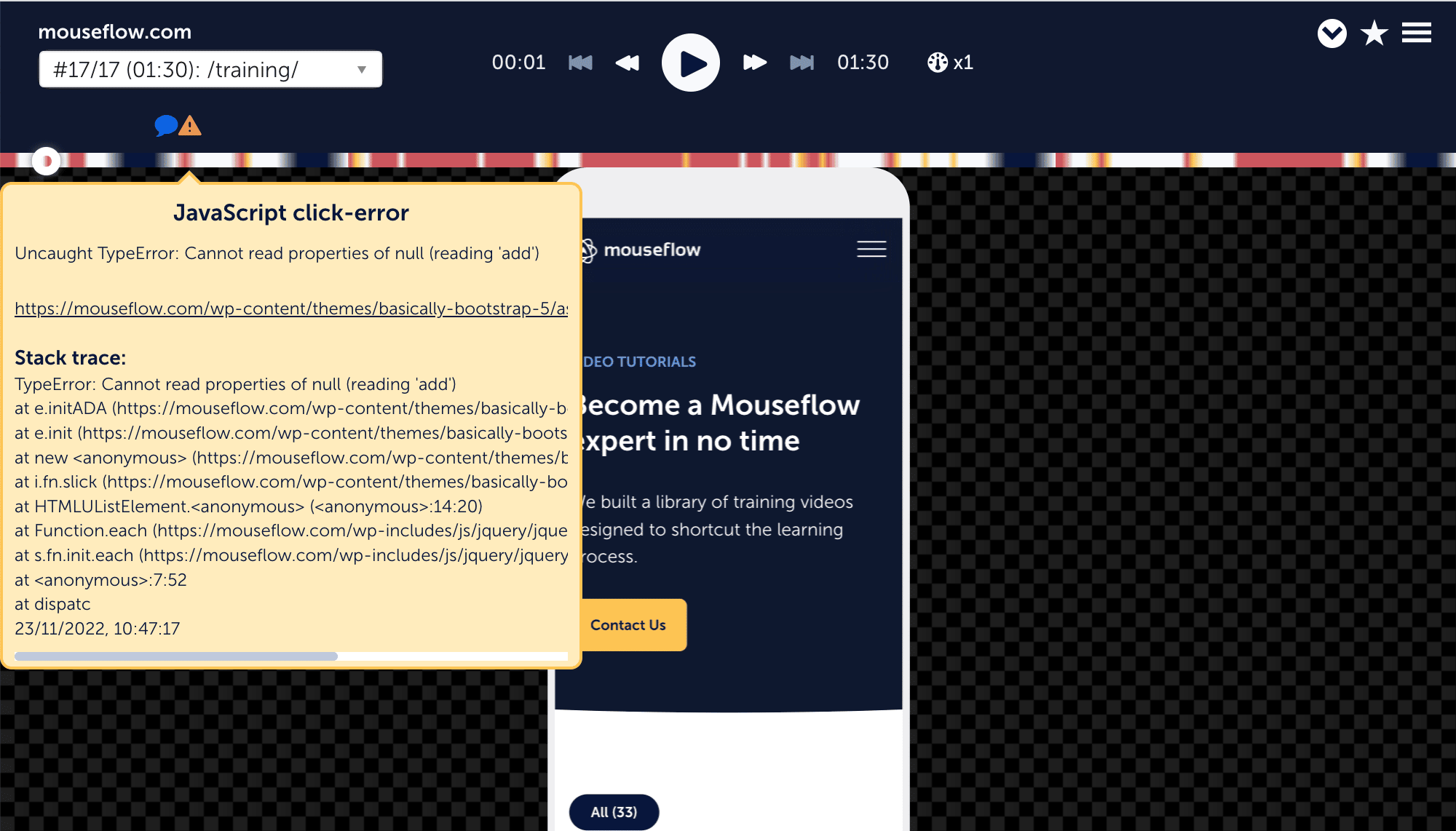
The automatic detection of these friction events, as well as Mouseflow’s Friction Score, give users the necessary tools to speed-up their insight-finding process and empower them to make evidence-based decisions that can impact not only a website’s performance, but its revenue as well.
Tagging elements:
| Hotjar | Mouseflow | |
|---|---|---|
| No-code tag picker | Not available | Available |
| Tagging elements | From 39 €/$ | Available across all plans at no cost |
| Number of tags | Depending on the plan | Unlimited |
Tracking needs vary widely. An eCommerce store would have different needs for tracking than SaaS, and a Product Manager may need something very different from a CRO professional. This characteristic makes it very important that you can tag elements on your website with flexibility and convenience.
Hotjar offers the option to track events on their premium plans starting at 39$ per month through their Events API, or by passing up user attributes through their identify API available from 80$ per month.
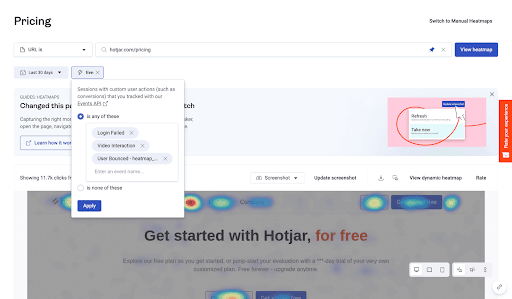
Mouseflow designed its no-code tag picker feature around providing the flexibility needed by multiple teams to tag elements on their website effortlessly and without involving more technologies in the process.
Simply fire-up the interface, tag elements or actions of interest, and use them as filters across all features. Check out our tutorial video on how to use the tag picker.
Session Replay
| Hotjar | Mouseflow | |
|---|---|---|
| Recording | Non-stop | Non-stop |
| Users captured | Limited daily on standard plans | All (not-sampled) |
| Filters | 6 filters URL, Country, Tags, Page Count, Hotjar User ID, Device, Browser, OS Note: filters are available only on paid plans |
100+ filters on all plans URL, Country, Tags, Page Count, Device, Browser, OS, Screen resolution, HubSpot User ID, Friction Score, Friction Event, Duration, Traffic Source, Returning visitor, Custom Variables, Custom Behavior Tags |
| Recording break-down | Entry page/ Exit page | Shows all pages visited with times, engagement rates, tags or events, and friction scores during a session organized in a waterfall view. |
| Can download | No | Yes |
| Can replay sessions of users who dropped out of the funnel | No | Yes |
| Can replay sessions of users who have problem with forms |
No | Yes |
Session replay is a flagship feature for both Mouseflow and Hotjar, and while the latter recently made the switch to offer continuous recordings on all plans, it still throttles or samples the data you are allowed to collect daily. For example, you may have 3,000 recordings a month, but only be allowed to record 100 daily sessions.
Mouseflow has been spearheading the no-sampling requirement since it was founded in 2009. It doesn’t throttle your data or limit the amount of daily sessions you can record. Additionally, one of the biggest advantages that Mouseflow has over Hotjar is that it does not gate access to its filtering options and lets you slice and dice your data however you need.
Reviewing your visitors’ videos is essential to understand how they behave on your page. Let’s compare both platforms’ dashboards and session recording players.
Hotjar does a nice job in organizing information for you out of the box. You can favorite recordings, review entry/exit page, session duration, number of pages viewed, country, and the date that the sample recording was made.
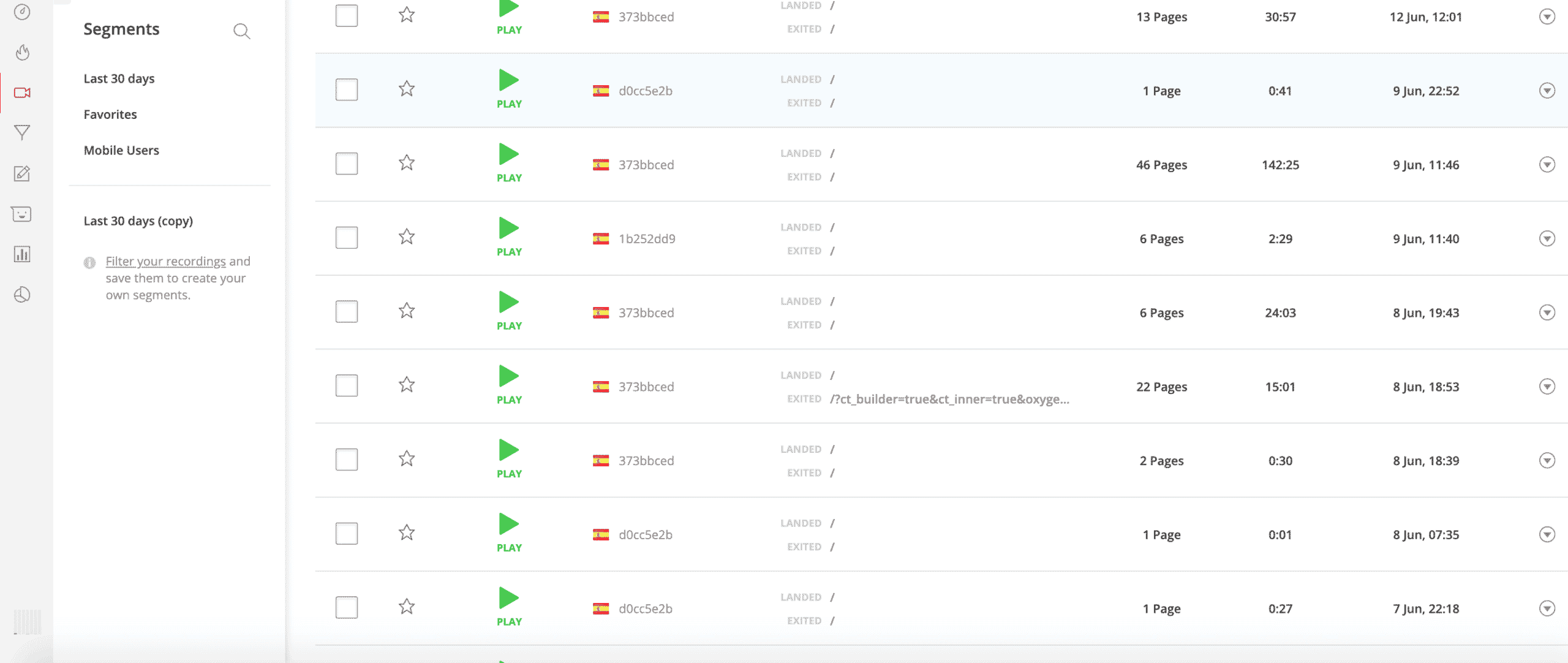
Hotjar’s view of session recordings.
You can also add more columns to review devices, operating system, referrer URL, browser, and a number of actions taken inside the video.
Hotjar also allows you to filter your recordings by the aforementioned attributes, and by tags (which you add to your recordings manually), behavior-specific attributes like rage-click and “u-turns”, by results from feedback campaigns and by user attributes (set up needed from development). These last filters are available only on Hotjar’s business plan.
Hotjar’s session recording player is very familiar. It has what you can expect from a video player, plus a sidebar with the option to comment and add notes about the recording, as well as a detailed list of all actions taken on the page and their timestamp.
Mouseflow’s recordings dashboard is a comprehensive overview of all of your recordings. You can review the city and country from the recording, the referrer URL, entry page, how long ago was the recording made, number of pages in the recording, friction (more on that in a second), duration, devices, and tags and variables.
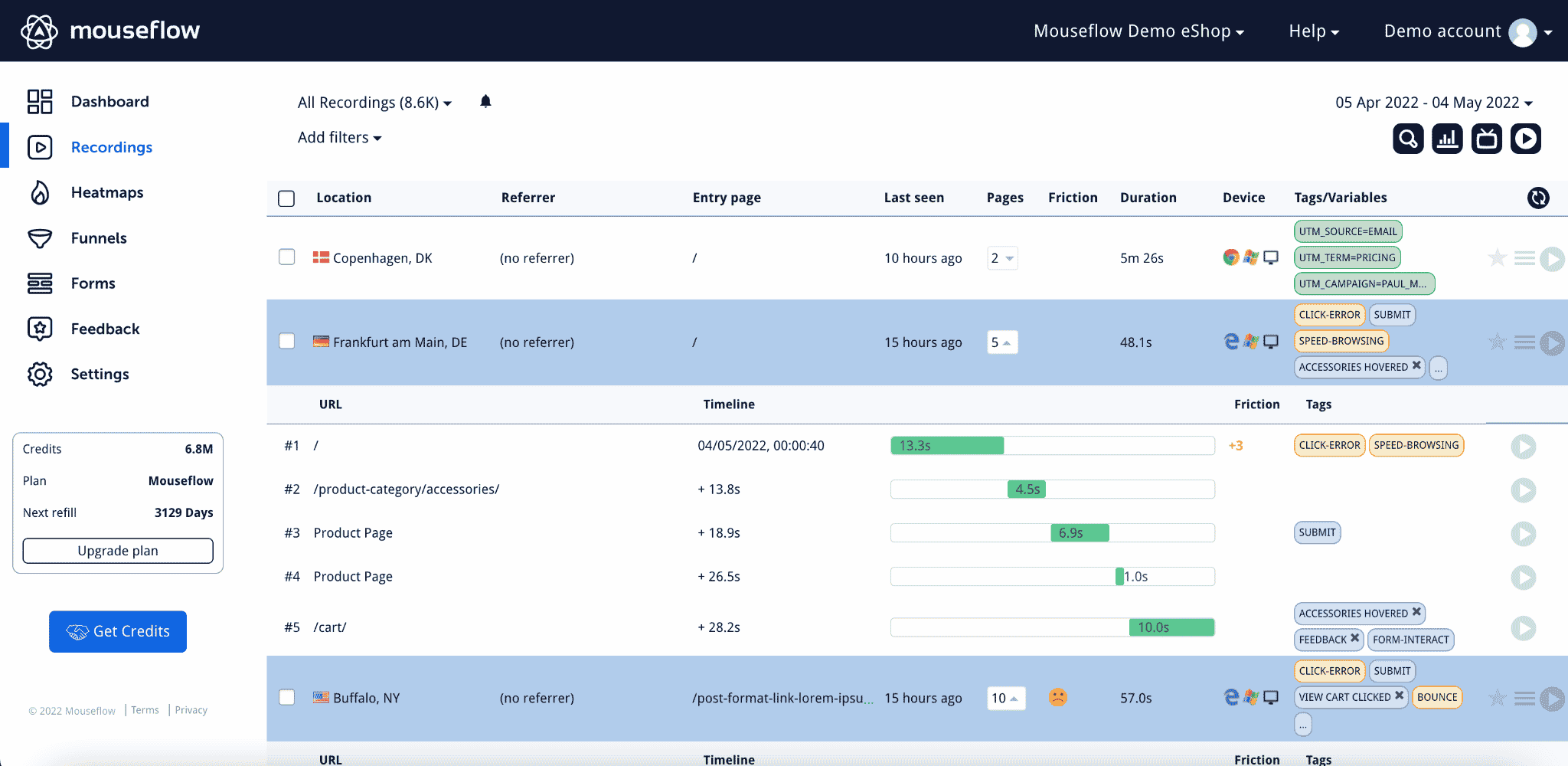
Mouseflow’s session recordings view.
By clicking on the number of pages visited on a recording with more than one page recorded, you can quickly get a breakdown of all the pages visited, how long they stayed on each page and the tag details of each.
Heatmaps:
Heatmaps is yet another flagship feature for both Mouseflow and Hotjar, and it is one of the most sought after tools by professionals in CRO, UX/UI, marketing and product fields. Let’s take a look at the differences.
| Hotjar | Mouseflow | |
|---|---|---|
| Generated | Every time unless it’s saved | Automatically for all tracked pages |
| Types | 3: Click, Move, Scroll | 7: Click, Move, Scroll, Attention, Geo, Interactive and Friction (Add-on) |
| Filters available | Device, Type on manually set up heat maps. Note: Basic filtering is available, but to match Mouseflow’s filtering capabilities you must purchase a $32 plan |
Available on all plans
Device, Type, Time, Traffic Source, Browser, Screen Resolution, OS, Tags |
| Recording break-down | Entry page/ Exit page | Shows all pages visited with times, Tags, and Friction Scores during a session organized in a waterfall |
| Visualization of dynamic elements (sliders, menus) | No | Yes |
| Can download | No | Yes |
Hotjar’s heatmap tool offers an overlay of clicks, movement, and scroll with the option to review behavior by the device. To use a heat map, you can set up the pages you’d like to analyze, pick the sample size you’d like to collect, and turn on the heat map to start collecting data. Recently, Hotjar moved into continuous capture for heatmaps, so you don’t need to worry about setting them up anymore. However, you still have to ask Hotjar to put together a heatmap sample for the page you’d like to analyze.
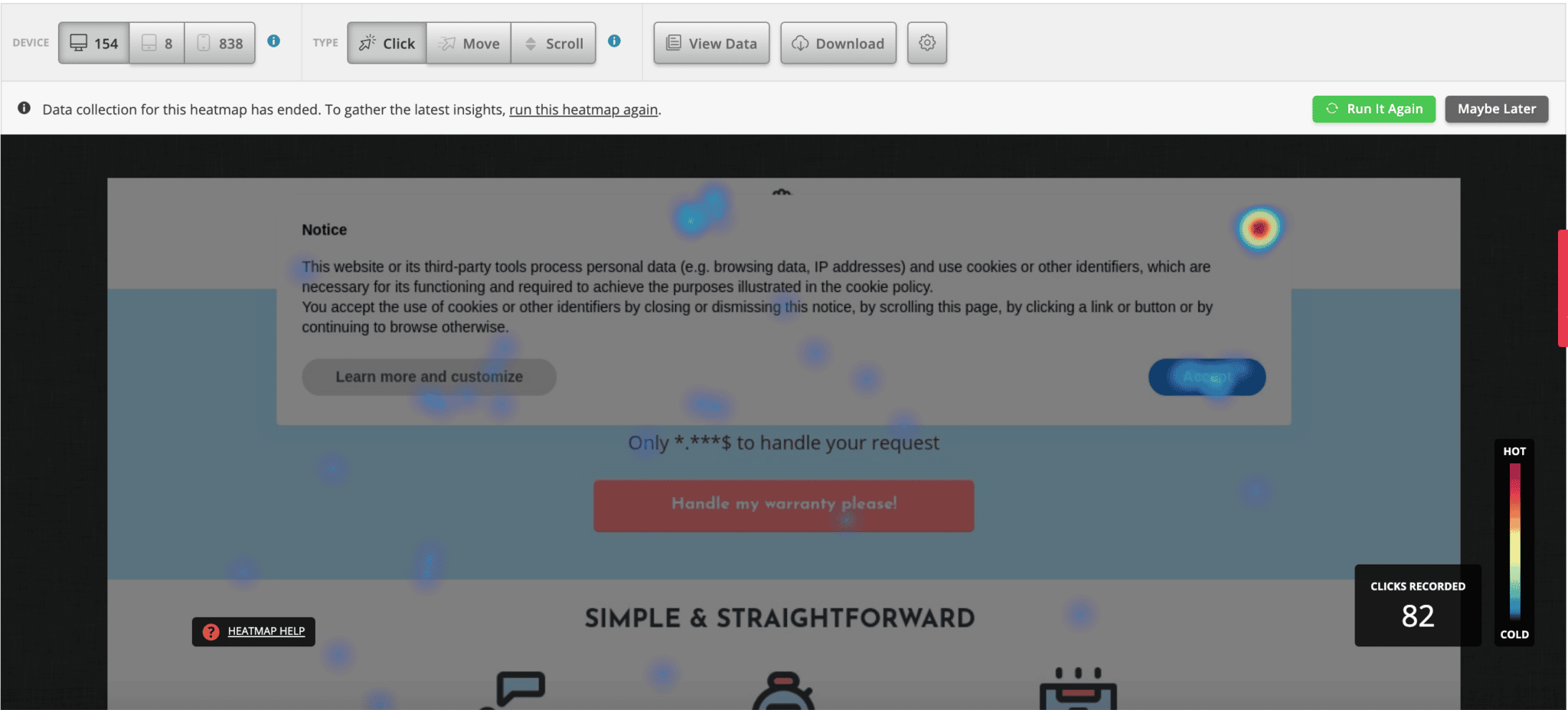
Mouseflow offers 7 types of heatmaps out of the box. This means that as soon as the tracking code is installed, the heatmaps will be instantly generated for all your pages without any extra set up. With Mouseflow, you’ll be able to analyze clicks, scroll, movement, attention, geographical location, and a live render of your site that enables the visualization of dynamic elements on a heatmap as you navigate the site yourself. As a Hotjar alternative, Mouseflow heatmap feature is second to none as one of the best ux analytics tools.

Mouseflow also conveniently offers a list view of all your pages and their respective heatmaps with more contextual information regarding the pages’ performance that helps you spot nuances at a glance so that you can always know where to start.
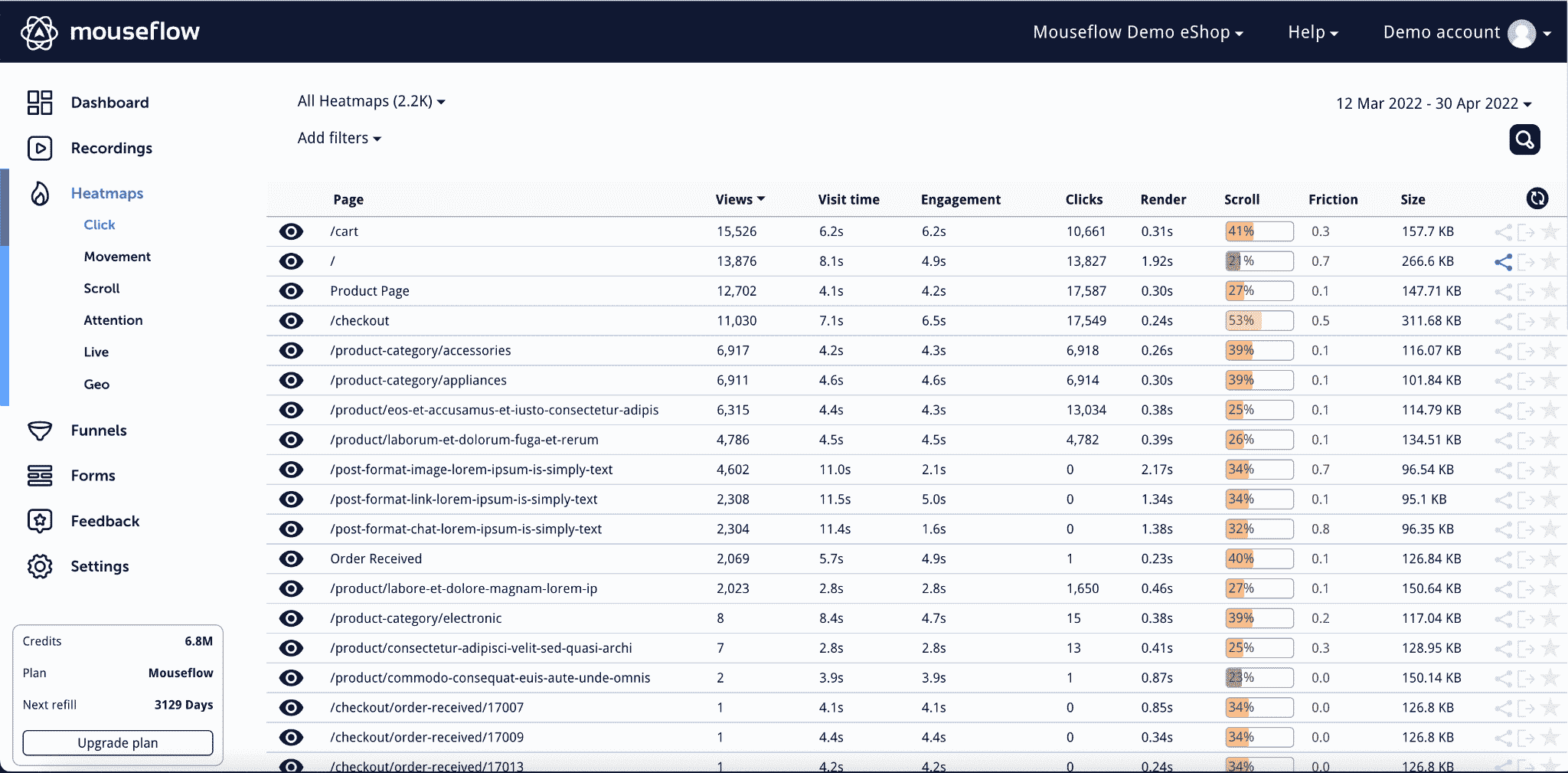
While having 7 types of heat maps is an advantage when analyzing your visitors’ behavior, you also get contextual information depending on the type of heat map you are viewing.
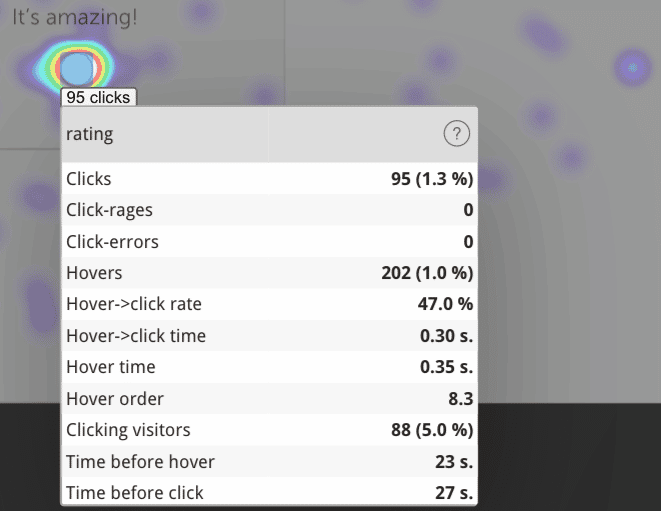
Mouseflow’s example of click information on a heatmap.
A key differentiator between Hotjar’s and Mouseflow’s heatmaps is that with Mouseflow you can use its powerful filtering capabilities to analyze the data according to your needs. Do you want to discover why your landing page is not converting better? Just select the page from the menu, or select the utm_source you’d like to review. No extra setup needed. With Hotjar, you’d need to be on a paid plan to be able to access these features.
In addition to filtering, Mouseflow also enables you to review heatmap changes in time. You can browse dates of interest and analyze how changes have impacted your visitors’ behavior. This is especially handy when running A/B tests or changes in the page structure to improve conversion rates.
Conversion Funnels:
| Hotjar (Starting at $171/ mont) | Mouseflow (Available on all plans) | |
|---|---|---|
| Users captured | All | All (not-sampled) |
| Editing your funnels | Available | Edit when you want. Never lose your data. |
| Replay drop-off sessions | Yes | Yes |
| Filters | Available depending on your plan’s features | 100+ filters: URL, Country, Tags, Page Count, Device, Browser, OS, Screen resolution, HubSpot User ID, Friction Score, Friction Event, Duration, Traffic Source, Returning visitor, Custom Variables, Custom Behavior Tags |
Building conversion funnels for key transactions on a website is one of the most important tools for understanding performance on a site. To help with this, Mouseflow allows building funnels and reviewing sessions from visitors that dropped-off and also successfully converted. On top of that, Mouseflow offers extensive filtering options that can be applied across your funnel for more in-depth analysis.
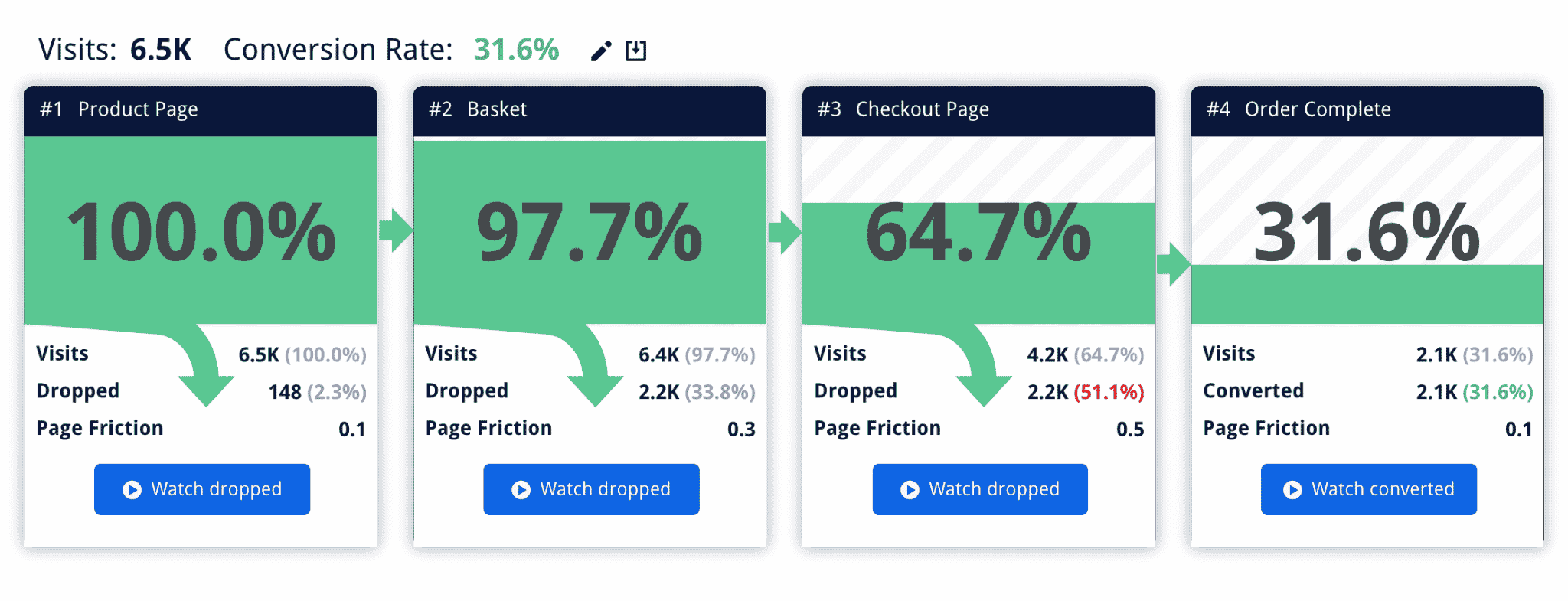
Mouseflow’s funnel view
Hotjar reintroduced its funnels feature on February 2nd, 2023. It allows you to create funnels based on URLs, clicked elements and events.

Hotjar’s funnels
Form Analytics
| Hotjar | Mouseflow | |
|---|---|---|
| Users Captured | Not available | All (not-sampled) |
| Form results data | Not available | Always. Set up and analyze when needed |
| Filters | Not available | 100+ filters URL, Country, Tags, Page Count, Device, Browser, OS, Screen resolution, HubSpot User ID, Friction Score, Friction Event, Duration, Traffic Source, Returning visitor, Custom Variables, Custom Behavior Tags |
Ever had a form on your website for lead generation and can’t know for sure what’s keeping your leads from converting? Are you asking for too much? Form analytics enables you to review a funnel-like analysis of the forms on your website. Mouseflow allows to set up form analytics and:
- Set up form analytics and review the results, as soon as you start recording on your website. Mouseflow doesn’t require setting up and activating form analytics to start analyzing. Filter out interactions with the form according to your needs with the parameters we discussed in session replay.
- Replay sessions from visitors who dropped out or succeeded in completing the form.
- Completely rely on forms data and results as it covers your whole universe of visits and not a random selection as with Hotjar.
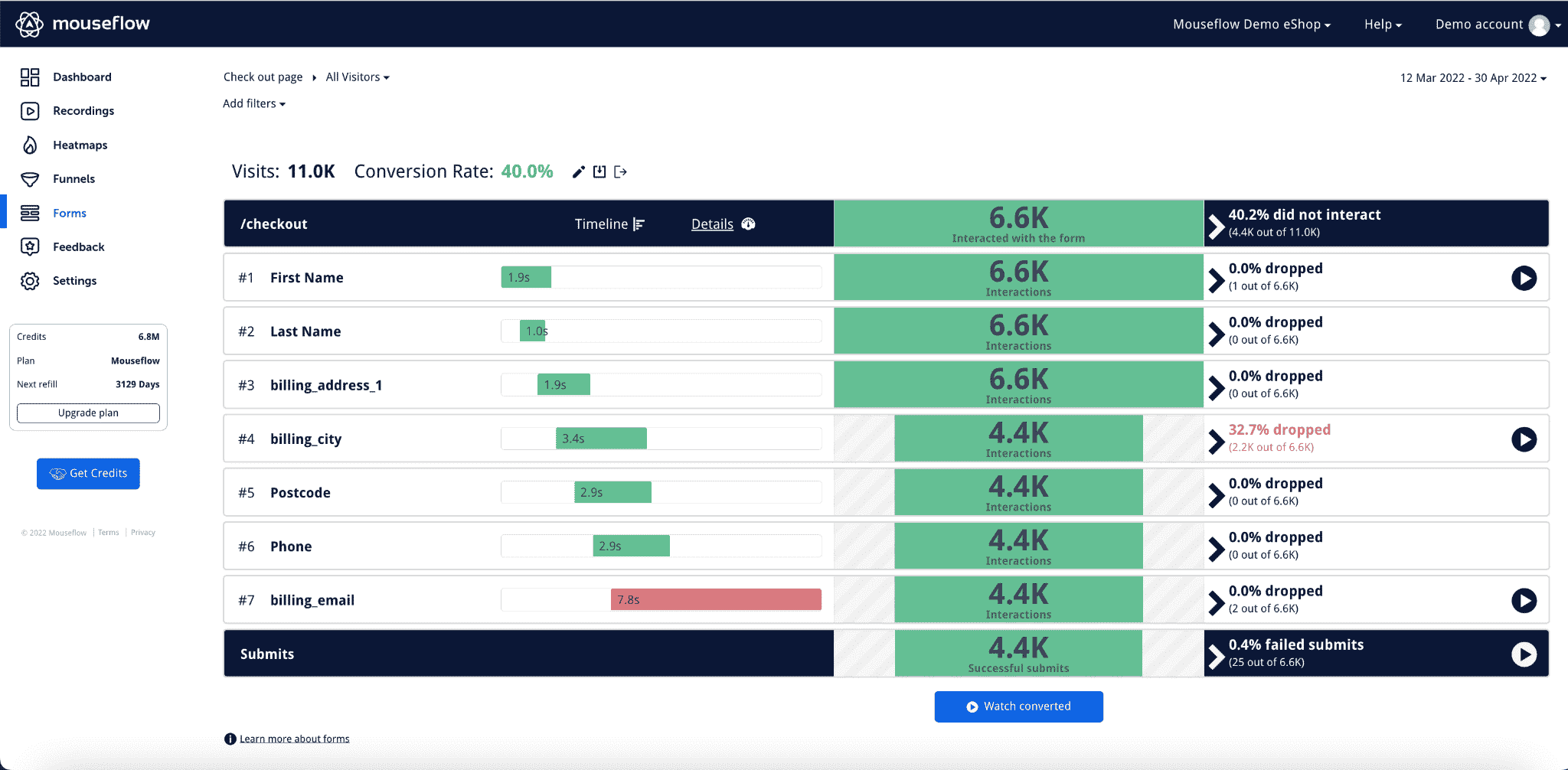
Mouseflow’s form analytics view
Feedback campaigns
| Hotjar (Part of Ask: Surveys & Feedback plans starting at $48/ month | Mouseflow (Available in all plans) | |
|---|---|---|
| Users Captured | Some (sampled) | All (not-sampled) |
| Watch session replays from respondents | Only when you buy an ‘Observe’ plan | All (not-sampled) |
| Trigger on click rage, click error or inactivity | No | Yes |
A key difference between Mouseflow and Hotjar’s feedback tool is that Mouseflow allows you to trigger surveys when a user experiences click rage, click errors, or inactivity. Both Mouseflow and Hotjar can trigger surveys at page load, when they have scrolled a percentage of the page, with a delay so it shows after a few seconds since the visit started when the mouse leaves the page (exit-intent) and with a custom trigger placed on the page. Mouseflow is a great Hotjar alternative to continue learning from your users and validate hypohteis qualitatively.
With Mouseflow’s feedback tool, you can also target visitors by language without extra set up and as part of your subscription, as well as get unlimited responses per survey. Hotjar limits the amount of responses according to your plan.
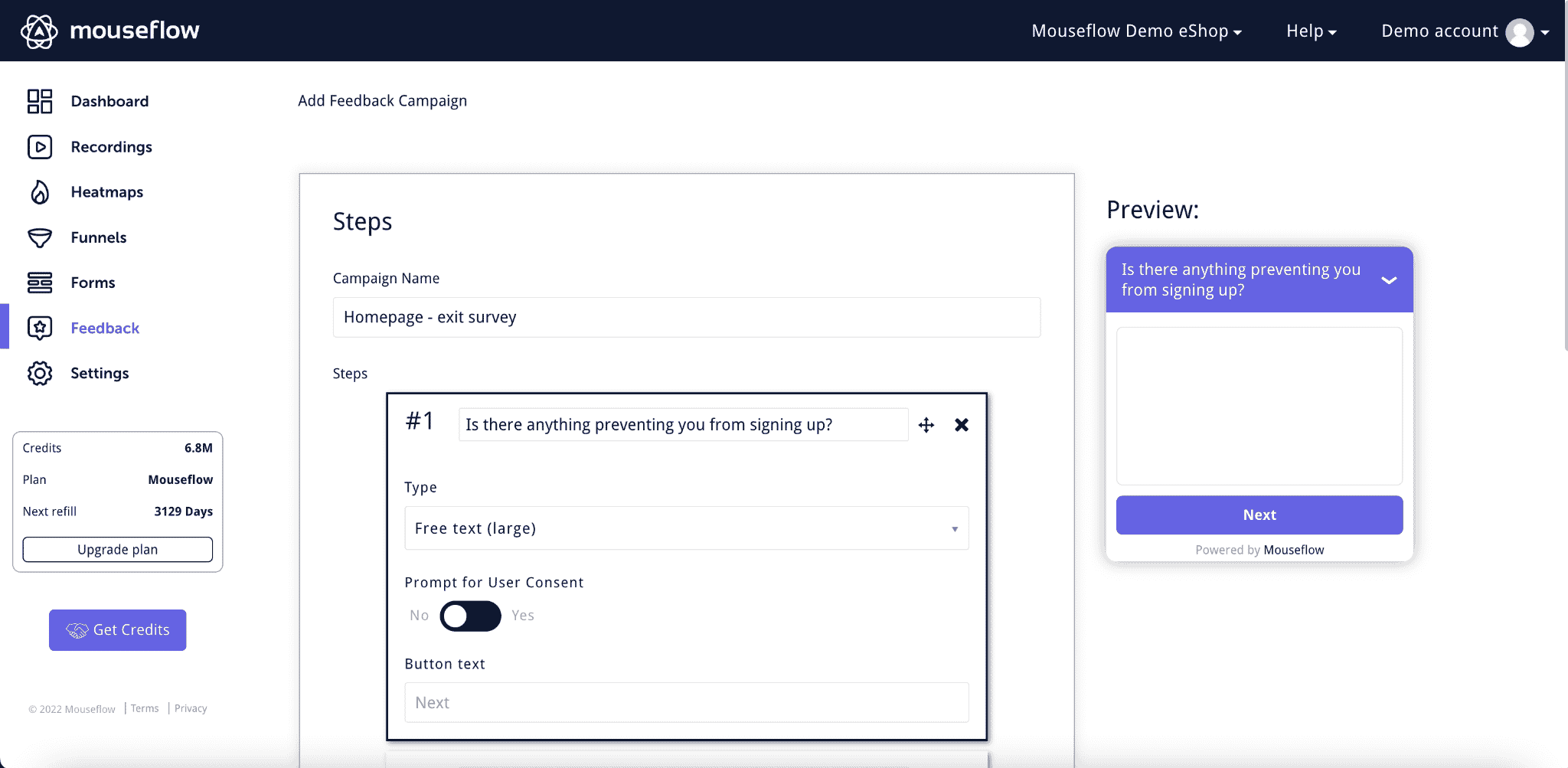
Mouseflow’s feedback campaigns builder
Is Mouseflow right for you?
Whether you are a startup, a big company, or an online business somewhere in between, Mouseflow is a powerful complement to your quantitative and qualitative analytics stack. Its features have been developed to provide flexibility and readily-available insights that improve efficiency and effectiveness, something that is highly valuable at any company regardless of its size or stage. It’s breadth of features ensures that you have everything you need as you grow your business.
Mouseflow’s benefits span across different areas of interest. Further, let’s highlight its benefits by roles and by company size:
-
If you work in product
Mouseflow can help you validate your user flows and ensure that your features suit your clients’ needs, collect feedback directly from your users to understand what to build next. Moreover, as Mouseflow doesn’t sample your data, you can review how changes in the product have impacted your visitors’ navigation by accessing historical data.
-
If you work in digital marketing
As a digital marketer, it has become increasingly important to understand why your customers aren’t converting. Mouseflow’s set of tools will help you improve your conversion rates by allowing you to build website conversion funnels per acquisition source, campaign, keyword, and/or content type. Analyze heat maps to understand how your visitors consume your website, what gets their attention, and replay sessions from dropped-off visitors to identify problems in your path to conversion.
-
If you work in UX/UI
With Mouseflow’s Friction Score you can quickly identify sources of issues with your visitors’ sessions to iterate rapidly and continually. By complementing your favorite analytics tool with Mouseflow, you can have the full picture with quantitative and qualitative data to truly understand what’s preventing your visitors from arriving at the aha! moment. You can also run feedback and NPS campaigns to learn more about how people perceive the product.
-
If you are a Startup
When you are a startup, it is all about efficiency, cutting costs, and getting the best bang for your buck. Resources are limited and you are always running against time. Mouseflow is not extraneous to this situation. In other words, the product has been developed around providing the most valuable insights in the least amount of time and effort. Our pricing plans are affordable and our product capabilities can scale alongside your startup quickly by just consulting with our A-team in support. Share or download recordings across teams, departments, and freelancers to speed-up your iteration and beat your competitors in finding product-market fit.
-
If you are a bigger company (Enterprise)
Mouseflow’s flexibility and advanced filtering capabilities are perfectly suited for multi-disciplinary teams focused on optimizing web properties. It is trusted by over 165,000 brands to deliver powerful insights that can change the course of a business into the path of success. Error tracking can facilitate communication with development teams, while Friction Score can free-up resources when analyzing vast amounts of recordings.
Let’s recap the most important differences between Mouseflow and Hotjar before we let you go:
- Does either tool sample?
While Hotjar offers continuous recording on all their plans, they still throttle or sample your data unless you are on their “Scale” plan. Mouseflow, on the other hand, has never sampled data for its customers. You can, however, sample if you feel like it through the recording controls in the settings section of your project.
- What about heatmaps?
As soon as you start recording Mouseflow provides you with 6 types of heat maps built instantly for all of your pages on all its plans. Review historical data by just adjusting the date and review how your visitors’ behavior has changed over time. They are immediately accessible through a list without the need to make any requests to the tool and you can filter your heat map data however you need, regardless of the plan you are on.
- What’s the word on Funnels?
Mouseflow will allow you to build funnels any time you want. Forgot about setting up the funnel? Afraid you lost all that goodness? Don’t worry. Mouseflow has been gathering that data all along. Hotjar removed their funnels and form features for new users and deprecated the feature for existing users on December 14th, 2020.
- Form analytics are my jam, what do you have to say about that?
In the same way as with funnels, form analytics data is captured by Mouseflow from the get-go. Simply build an instance to analyze any form on your website and watch videos of the visitors that interacted with it. Hotjar also removed this feature for new users and deprecated it for existing users on December 14th, 2020.
- Error tracking , friction, and advanced filtering
These are three unique features of Mouseflow’s product. Error tracking is available as soon as you start recording visitors on your website and is included in all of our plans. Your developers are going to love it!
Friction tags each of your recordings with three levels of happiness automatically so that you can review problematic sessions first and get to your most pressing issues quickly.
With advanced filtering, you will be able to segment your sessions recordings, heatmaps, funnels, and form analytics by multiple variables and combinations giving your team unparalleled flexibility to understand how behaviors differ by cohorts of interest.
More importantly, these features are available on all plans in Mouseflow, regardless of the plan you are on. Your data, your way.
At Mouseflow, we are incredibly humbled to be considered as one of your choices to upgrade your stack. Our support team is ready to answer any questions you may have about our product or plans, so please do not hesitate to shoot us a message at support@mouseflow.com, or chat with us directly on Twitter or Linkedin at @mouseflow.
Are you ready to discover why your customers are not converting?
Sign up for a 14-day free trial now. No credit card required and it only takes about 15 seconds to sign up.



