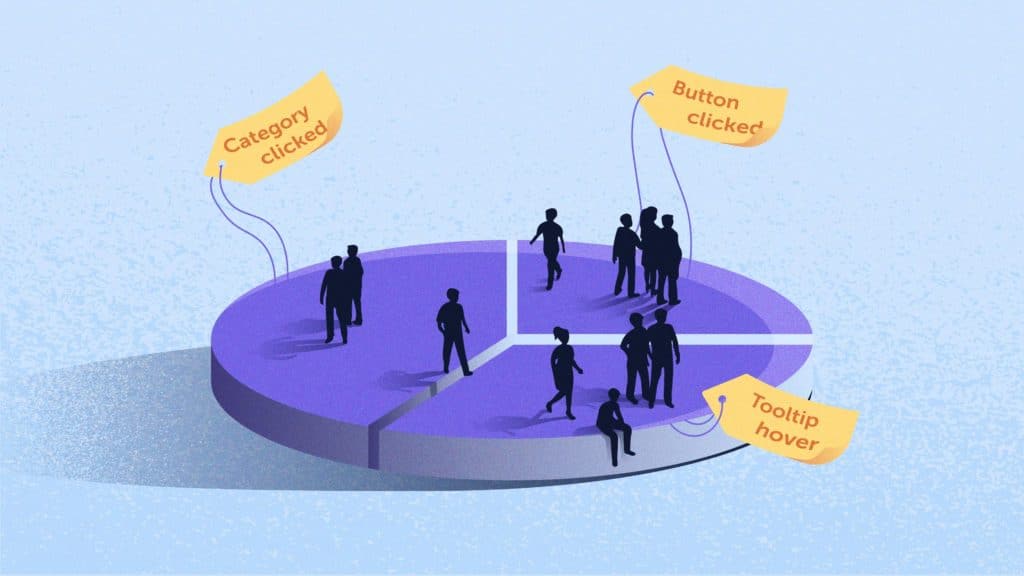No matter the industry, understanding how people interact with the elements on your website is the key to improving customer experience and generating more leads, sales, and beyond. Knowing something as simple as how many people clicked on a button or other web element can be powerful, which many of your competitors are likely not even thinking about.
The challenge? For most marketing, UX, and analytics teams it’s a difficult (and technical) task that requires support from development teams and could take weeks to get implemented.
With the release of our no-code, Custom Tags Tool, we make it painless to tag elements on your page. But first – we’re going to share the most critical elements to tag in the conversion process so you know where to focus on.
1. Add to cart button
Get the full picture of your user journey and understand why customers may be adding items to their cart but not checking out. Tagging your add to cart button (or any button for that matter) allows you to filter, sort, and watch these specific user sessions so you can get clarity on why they may not be completing their purchase.
Sure, this specific case is only relevant to you if you’re in eCommerce, but start to think of your business’ key moments of conversion. Adding a Custom Tag to that same button would surface the same insights.
💡 TIP: Tag your add to cart button and find what pages or products have the most potential to help you focus and get some quick wins.
2. Sign up or sign-in
Depending on your business type you may have a sign in, sign up, free trial, create an account or a similar button. These are common touchpoints we see across travel booking websites, SaaS tools, eCommerces and finance and insurance sites.
Tagging these elements will help you understand how behavior changes depending on the CTA, what journey they choose to follow, and ultimately how new vs existing users interact with your website
💡 TIP: Tag your sign in button so that you can discern between users or customers vs new traffic and see how your funnel’s performance changes. Similarly, tag your sign up or registration button to get more precise insights from page visit to button click.
4. Product or Service categories
Dive in even deeper to understand your most popular products, features, services, or even content topics by adding a Custom Tag to certain categories on your website. A good place to start is by asking yourself, what questions are you trying to answer? Is it identifying your business’s preferred product or service category? Tagging specific categories on your website may help you learn:
- Which brands, products, or services on your website are viewed the most
- What is popular among your users and what leads to conversions
- What features and services your existing users are looking for
- Category popularity
- Audience preferences
💡 TIP: Use tags to filter your conversion funnels to see how the performance changes and spot growth opportunities.
5. Calls-To-Actions (CTAs)
Ahh, CTAs…. Every website has them, but what are yours and how do they affect your buyers’ journey?
Whether it be a gated lead magnet such as a webinar, newsletter subscription, even a click-to-call, or book a demo button – you can track your CTAs across pages. Custom Tags simplify the process so you sort, filter, and analyze only the user behavior that matters.
Chances are you have quite a few and certain CTAs live on specific pages with a distinct user journey in mind. The beauty of tagging and tracking your CTAs is gaining a big-picture understanding of your conversion funnel and a sense of certainty on what pages are performing and enticing your users to click so you can optimize your website with confidence and less guesswork.
💡 TIP: Tag a CTA on your website with Mouseflow’s Custom Tags Tool, open a click heat map and hover over the CTA to learn more about how engaging the CTA is across pages.
6. Tooltips and/or product information
Another event that is often overlooked and not optimized is understanding how your users interact with elements of your website that trigger additional details. Tooltips or other specific actions that trigger supplemental product details is an element many websites have, but there isn’t a simple way to see if users are actually interacting with them because they are often hovered over, but not clicked. Mouseflow’s Custom Tags Tool will allow you to tag hover-over elements to surface otherwise invisible insights on your customers’ behavior.
Here are a couple of examples…
-
- Let’s say on your checkout page you have a (?) element that details shipping information. Are users hovering, clicking, or even seeing what qualifies them for free shipping? Or should this be highlighted elsewhere to encourage more sales?
- Each product may have multiple images included in the product gallery, individual product specs, or disclaimers. What product information are your users most inclined to learn more about?
- Product reviews: are they reading them? If the user clicks a product review is it pushing them toward or away from a purchase?
- Is your content generating any traction outside your website? Tag your social share buttons and learn more about the preceding behavior that leads to that action.
- For some businesses, you need social proof. So with each piece of content you want to promote a share on social media to not only expand your share of voice, but to potentially reach and influence a new audience. Tagging your social media and/or social share icons you can be alerted, sort and filter sessions to see what pieces of content were shared and what journey led the user to that content.
7. Website Pop-up
Here’s a scenario – you have a special offer, newsletter sign-up, or demo booking, and opt for a pop-up on the right-hand corner of your website. Someone who lands on the website doesn’t click on it right away, but you want to track the cases where they reopen the pop-up to trigger the modal and then visualize what instance triggers them to reopen the modal.
💡 TIP: Use this tag to sort and filter for this specific action and learn how to optimize the pop-up delivery to get more out of each website visitor.
8. Shipping methods
Do you know how shipping methods impact your business? Is it something that’s causing your funnel to underperform?
Find out by tagging them with the Custom Tags Tool to reveal how hesitancy or lack of delivery information is affecting your sales.
9. Payment methods
Apple pay, Google pay, credit card, Paypal… Are you giving them enough choices to finalize their purchase? What if a certain payment method is causing you a problem? Think of it this way, if you go to an actual store and your card gets declined, you just try another one. In the digital world, this would most likely mean losing a customer.
💡 TIP: Tag your payment methods so that you can reveal not only what they are using to pay, but also understand if different payment methods relate to AOV (average order value).
* Tag shopping cart value 💰
Go beyond add to cart, category, shipment and payment methods tracking, tag cart value. Filter your conversion funnels, heatmaps and session recordings for users with the highest basket value. You can add cart value tracking for Mouseflow in 3 steps with Google Tag Manager.
How to implement tags faster, without coding
Mouseflow’s Custom Tags Tool is designed to help anyone, including coders, to be efficient and effective in getting work done. Whether you are a marketer, UX, Product, or Analytics professional, having the ability to tag elements yourself will help you move and get insights faster than ever before.
Learn more about Custom Tags and how to implement them on your website with Mouseflow.
Feel like you could go down the rabbit hole? Potentially, but…
We’ve been there. In fact, we always are by virtue of being part of the industry. Therefore, a few pieces of advice before you take the Custom Tags Tool for a spin and begin your tag-away spree:
- Focus on the question you are trying to answer
- Formulate your hypothesis and build a list to help you prioritize your tagging
- Create a tracking plan
- Follow up on your tags’ performance and delete those that are unused to avoid clutter
- Create and share a naming convention that translates well, so that you are not distracted by inconsistencies when browsing for tags, or use the wrong tag during your analysis
You can learn more about the different types of tags and how to set them up from our help center article.
Did we miss anything? Have a good use case you’d like to write about or share with us? We’d love to hear about it! Send us an email content@mouseflow.com and we’ll be thrilled to learn more!